LAN Search Pro User Manual
About
Help
Getting started
This is the main program window you see when you run LAN Search Pro:
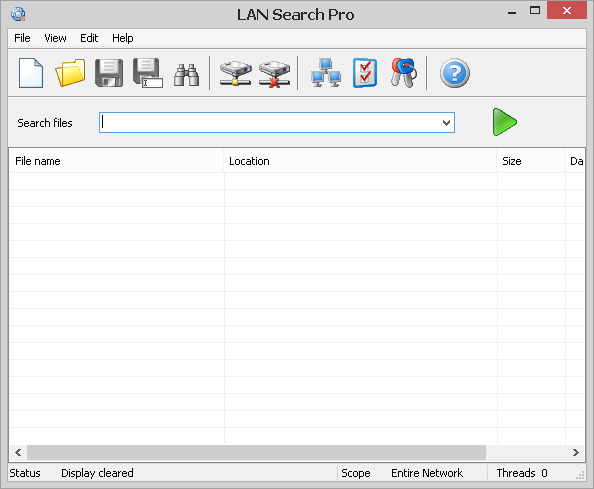
The program controls are as follows:
| Clears the search results | |
| Loads previously saved search results | |
| Saves the search results | |
| Exports the search results to an HTML, XML or CSV file | |
| Searches within the results | |
| Maps a network drive | |
| Disconnects a network drive | |
| Search scope | |
| Application settings | |
| Passwords management | |
| Opens the help file (displays this text) |
You can use LAN Search Pro to search in your local area network using wildcards. The rules are the same as for MS-DOS and Windows. For example:
- s*.mp3 finds all MP3 files whose names start with s
- *.doc finds all files with the DOC extension
- music finds all files that contain music in their names, e.g. "my music", "MusicCool.wav" etc.
You can search using several wildcards at a time by separating them with semicolons.
File operations
You can perform the following operations with the found files (right-click a file name to bring up the context menu and select an action):
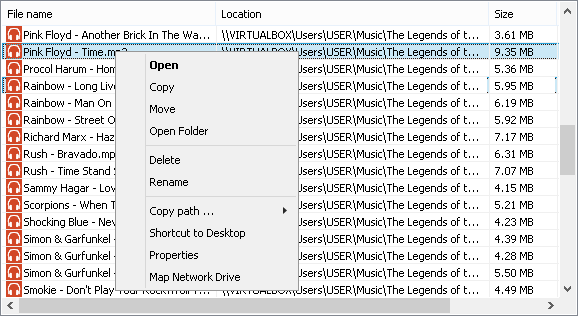
- Open opens (launches) the file.
- Copy copies the file(s) to a local disk.
- Move moves the file(s) to a local disk.
- Open folder opens the folder containing this file.
- Delete deletes the file(s).
- Rename renames the file.
- Copy path copies a selected path to the clipboard.
- Shortcut to desktop creates a shortcut to the file on your desktop.
- Properties opens the File Properties dialog.
- Map network drive maps a network drive to folder containing the file.