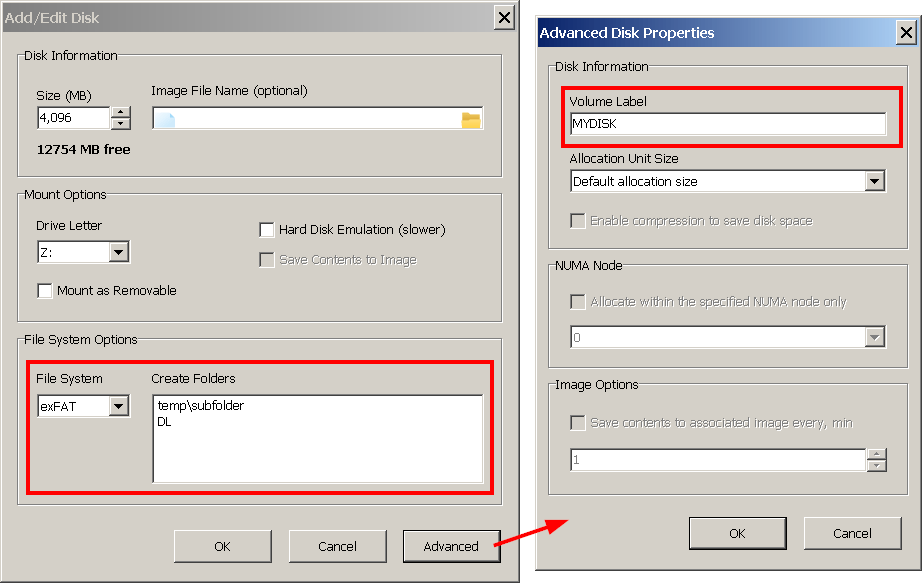- Create a large 24GB RAM disk (I have 48GB that Windows 10 never seems to use)
- Save the Disk Image purely for the purpose of capturing a drive icon, volume label and a variety of temporary folders by name alone (no need to capture any other content on power off)
So far, I can create and save a small Image file, but then I cannot then create a RAM disk that exceeds that size. Which is exactly what I want to do.
I do not want to create a 24GB image file that will never be used in any way other than to hold a little data. If this can be done, what am I missing?