On the back of this:
a) Is it repairable?
b) Has it occured due to something I have done or an issue with the software?
I am currently trying to repair the "drive" using TestDisk, but am still wondering why I would have to in the first place

Started by hshah
|
Corrupt image 08 June 2019, 10:26 |
Registered: 4 years ago Posts: 6 |

|
|
Re: Corrupt image 08 June 2019, 17:34 |
Admin Registered: 18 years ago Posts: 3 518 |
|
Re: Corrupt image 09 June 2019, 09:36 |
Registered: 4 years ago Posts: 6 |
|
|
Re: Corrupt image 09 June 2019, 12:43 |
Admin Registered: 18 years ago Posts: 3 518 |
QuoteThank you for contacting us. We have run an investigation into the effects which you have reported where CCleaner is having on your product and I have some results for you.
CCleaner does not specifically target the files relating to your product, however, we believe it may be being impacted by the fact that RAM disk is storing files in the Windows Temp location. This is a location which is identified as a prominent cleaning location as lots of programs use this for storing its temporary files.
Files that are present in this temp location and belong to the application are locked when the application is running, so CCleaner’s cleaning can be safely performed when the application is running and RAM drives are mounted.
You users can avoid this scenario by changing your temporary file location within the preferences of RAM Disk.
CCleaner does already have the functionality to help avoid this issue. Here are 2 methods to help protect users:
1) Disabling the Temporary Files rules within CCleaner. Please see the attached image.
2) Excluding the file location and file format from being cleaned by CCleaner using the Exclude list. Please see the attached image.
If you need anything else, just email me back.
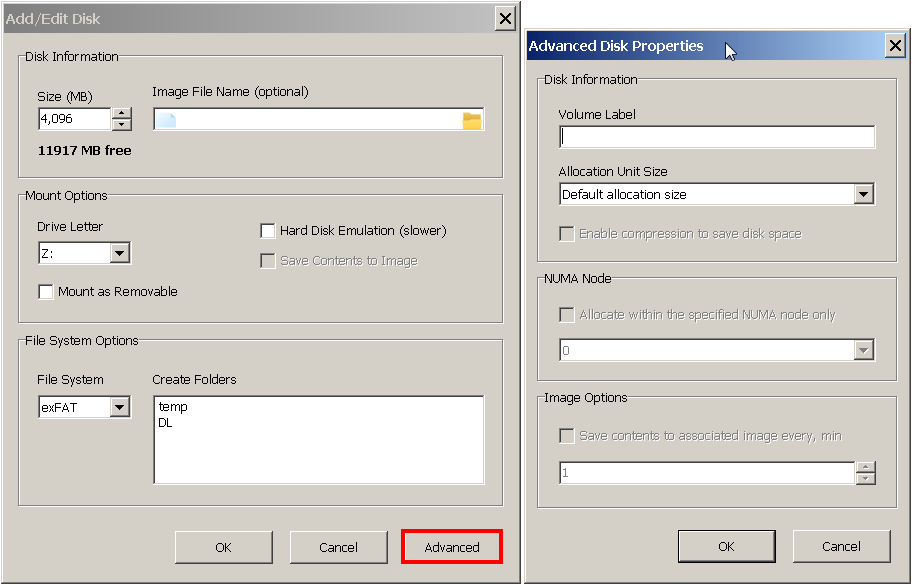
|
Re: Corrupt image 09 June 2019, 23:15 |
Registered: 4 years ago Posts: 6 |
QuoteAndrew
So it's probably best to configure CCleaner not to touch the image file location as well as the RAM disk contents itself. Some users reported that the corruption issue was gone once they had removed CCleaner from automatically launching applications.

QuoteAndrew
Regarding rotational backup, we believe it's a task for third-party applications. There is a large number of flexible backup solutions with additional benefits like scheduling, compression and deleting old copies.
QuoteAndrew
Custom cluster size was added in version 4.0.6 and it's available under the Advanced button as Allocation Unit Size.
|
|
Re: Corrupt image 10 June 2019, 00:32 |
Admin Registered: 18 years ago Posts: 3 518 |