Adding a disk
To create a RAM disk, choose Disk – Add in the main menu. In Windows, RAM disks can be one of two types: boot-time or logon-time.
- Boot-time disks are available immediately on system startup. Unless you have specific requirements for using logon-time disks, it is best to use boot-time disks.
- Logon-time disks are available when a user logs on.
In macOS, only logon-time RAM disks are supported.
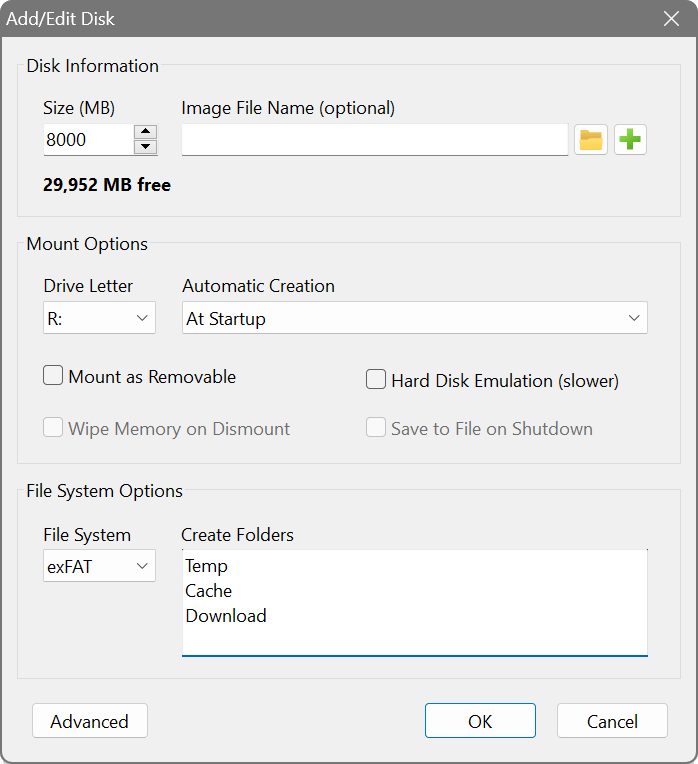
In the Disk Information section, specify the basic disk parameters:
- Size
- The disk size in megabytes. Leave empty when using an image file.
- Image File Name
- Full path to an image file for a persistent RAM disk that keeps its contents between sessions. Leave empty for a volatile disk that erases all its contents on shut down. The disk size is determined by the image file size.
The Mount Options control what happens when mounting and dismounting the disk:
- Drive Letter
- The drive letter to assign to the RAM disk.
- Dynamic memory allocation
- Allocates RAM only as data is written to the disk, rather than reserving the full disk size upfront. This allows for more efficient memory usage. See dynamic allocation for more details.
- Automatically release memory (TRIM)
- Returns memory to the system when files are deleted from the RAM disk. Requires dynamic allocation to be enabled and only works with NTFS or exFAT file systems. See dynamic allocation for more details.
- Hard Disk Emulation
- Emulates a complete hard disk drive with partitions indistinguishable from a real device. This extra layer of emulation is slower than a standalone volume, but can be helpful for specialised applications and disk utilities that do not work with standalone volumes, are unable to access them or produce I/O errors. If you intend to use an image file with this option, make sure you choose the Hard Disk type for your image file.
- Save to File on Shutdown
- Writes the current RAM disk contents to the associated image file on shutdown. Unavailable for volatile disks. If left unticked, the disk will be populated with the image file contents at the start, but will not save any changes made afterwards.
The File System Options control disk formatting:
- File System
- The file system to format the disk with. Leave unset if you do not want the disk to be formatted.
- Create Folders
- Names of empty folders to create automatically on the disk, one per line. Use these paths in other applications for cache or temporary file locations.