I appreciate your great program. Thanks to this program, I've been able to check and monitor shared folders and open ports. I can verify IP addresses and open ports, but I'm unable to detect shared folders, and this issue only occurs on my PC. Other people's PCs work fine.
I'm using a Windows PC, and although there's a difference in Windows versions, I don't think that's the reason. I've been trying to find a solution, but I can't seem to locate the problem. It's so frustrating that I decided to leave this message. I want to purchase it, but I can't do that until I resolve this issue on my PC. If I can fix it, I'd love to make a purchase.
All Forums
> Network Scanner
> Current topic
Shared folder is not detected
Started by seon
|
seon
Shared folder is not detected 18 September 2023, 18:09 |
|
|
Re: Shared folder is not detected 19 September 2023, 08:45 |
Admin Registered: 19 years ago Posts: 3 650 |
The most common reason for Windows 10 not seeing shared folders on a network as that the network was configured as Guest or Public. In that case Windows disables access to shared folders due to security considerations. Please see this Microsoft article "Can't access shared folders from File Explorer in Windows 10" for the settings that need to be checked.
It's also possible to use to the built-in SMB implementation in the Network Scanner as shown below. However, it's likely that Windows Explorer will still refuse to open any shared folders even if the Network Scanner finds them. So it's best to change the Windows settings per the above Microsoft guidelines to enable file sharing functionality.
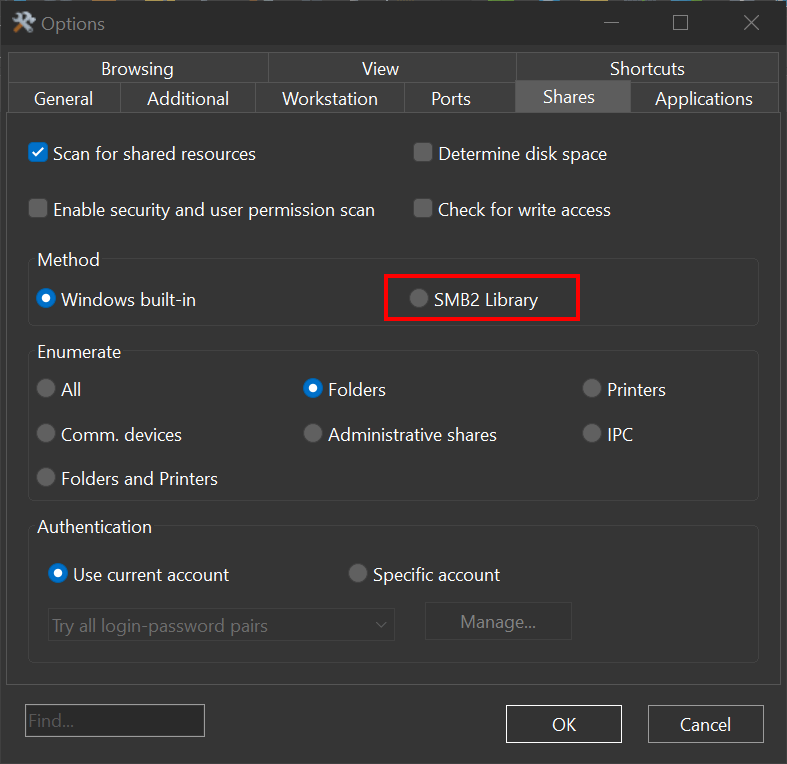
It's also possible to use to the built-in SMB implementation in the Network Scanner as shown below. However, it's likely that Windows Explorer will still refuse to open any shared folders even if the Network Scanner finds them. So it's best to change the Windows settings per the above Microsoft guidelines to enable file sharing functionality.
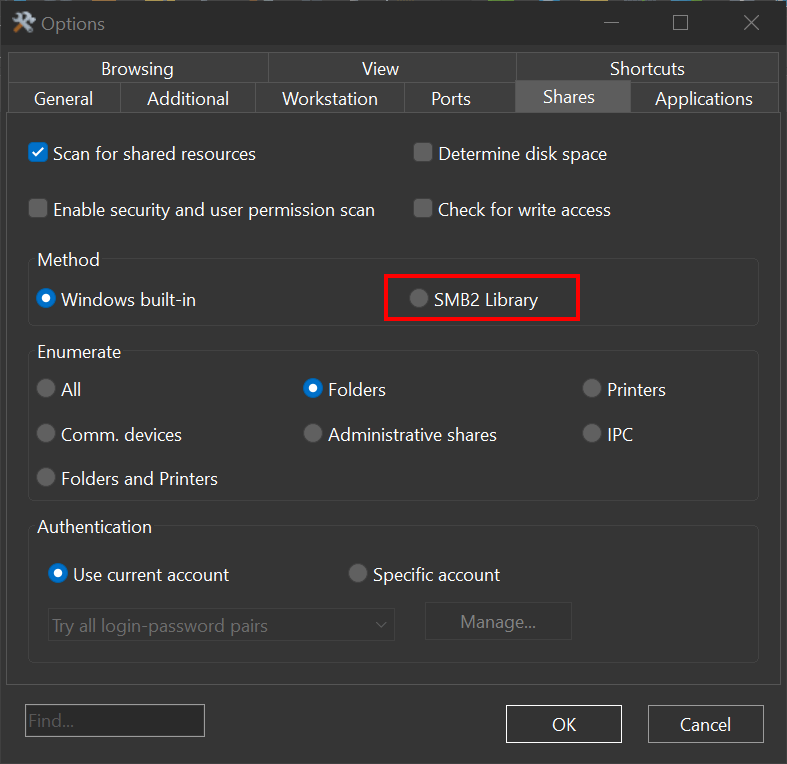
|
seon
Re: Shared folder is not detected 19 September 2023, 12:07 |
Thanks for the answer.
I went to your link and activated the SMB 1.0/CIFS File Sharing Support. I was able to see the shared folders in the tree structure.
However, I still have a problem that is not solved. For example, I have 3 PCs named A, B, and C.
A has Windows version 21H2 and is the problem PC.
B is a PC with Windows version 1803, and the shared folder detection works well.
C is a PC with Windows version 1903 and is configured assuming that shared folder scanning is not possible on the latest Windows version.
When I enabled SMB 1.0/CIFS File Sharing Support on A, the shared folders were scanned, but only a few out of dozens of PCs.The reason for this is that when I ran it on PC B, the shared folder was checked on the PC that was not checked on PC A.
Also, when I ran it on PC C, the results were the same as on PC B.
Therefore, I think there must be some settings in the latest Windows version to achieve the desired result, but I don't know how.
I hope this makes sense.
I went to your link and activated the SMB 1.0/CIFS File Sharing Support. I was able to see the shared folders in the tree structure.
However, I still have a problem that is not solved. For example, I have 3 PCs named A, B, and C.
A has Windows version 21H2 and is the problem PC.
B is a PC with Windows version 1803, and the shared folder detection works well.
C is a PC with Windows version 1903 and is configured assuming that shared folder scanning is not possible on the latest Windows version.
When I enabled SMB 1.0/CIFS File Sharing Support on A, the shared folders were scanned, but only a few out of dozens of PCs.The reason for this is that when I ran it on PC B, the shared folder was checked on the PC that was not checked on PC A.
Also, when I ran it on PC C, the results were the same as on PC B.
Therefore, I think there must be some settings in the latest Windows version to achieve the desired result, but I don't know how.
I hope this makes sense.
|
|
Re: Shared folder is not detected 19 September 2023, 12:43 |
Admin Registered: 19 years ago Posts: 3 650 |
if you've chosen to use SMB 1.0 for compatibility, make sure it's enabled on all participating PCs. If the issue persists despite enabling SMB 1.0, here are some troubleshooting steps:
Since you're seeing different behavior across different versions of Windows, there may be settings or features in the newer version that are not configured the same way as in the older versions.
- Check Network Discovery: Make sure that Network Discovery is enabled on all PCs.
- Check Firewall Settings: Sometimes the built-in Windows Firewall might block network sharing services. Make sure that SMB/CIFS services are allowed through the firewall.
- User Permissions: Ensure that the user accounts trying to access the shares have appropriate permissions.
- Check SMB Version: More recent Windows builds default to SMB 2 or 3. You may need to manually specify SMB 1.0 on PC A if that's what the older PCs are using.
- Check Services: Services like Function Discovery Resource Publication, Function Discovery Provider Host, UPnP Device Host, and SSDP Discovery should be running. You can check these in services.msc.
- Event Logs: Check the Windows Event Logs for any network or sharing errors that could point you to the root cause.
- Networking Protocols: Ensure that TCP/IP NetBIOS Helper service is running. NetBIOS over TCP/IP should also be enabled on the network adapter's settings.
- Check DNS and WINS: Sometimes name resolution can cause issues with network sharing. Make sure DNS is set up correctly, and if you're using WINS, check those settings as well.
- Command-line Diagnostics: Run net view and net share commands to view shared resources and diagnose issues.
Since you're seeing different behavior across different versions of Windows, there may be settings or features in the newer version that are not configured the same way as in the older versions.