All Forums
> Network Scanner
> Current topic
How to save multiple networks for future scans
Started by Kevin
|
Kevin
How to save multiple networks for future scans 09 September 2024, 18:43 |
Can Network Scanner save a list of remote networks to select on or off for future scans?
You have the feature to add the networks via either CIDR or the IP address range for scanning. Can those entries be saved and recalled so that I would not have to enter them in each time?
Use case: more than 10 remote locations reachable from the LAN and all different segments. I need to do a quick scan of one or more of these segments after a firewall rule change to ensure the site is still up.
Could this feature be used in the "Live Display" mode? Can the live display mode be continuous until I cancel the scan?
I am asking this question before purchasing as this would be a very helpful feature in our network.
You have the feature to add the networks via either CIDR or the IP address range for scanning. Can those entries be saved and recalled so that I would not have to enter them in each time?
Use case: more than 10 remote locations reachable from the LAN and all different segments. I need to do a quick scan of one or more of these segments after a firewall rule change to ensure the site is still up.
Could this feature be used in the "Live Display" mode? Can the live display mode be continuous until I cancel the scan?
I am asking this question before purchasing as this would be a very helpful feature in our network.
|
|
Re: How to save multiple networks for future scans 09 September 2024, 19:02 |
Admin Registered: 11 years ago Posts: 1 046 |
There are a couple of ways to achieve saving IP address ranges for multiple networks:
1. Toggle IP ranges
If you have only one IP range per network, you can input all the ranges in the list and toggle them on and off as needed. This way, you can quickly scan specific segments without re-entering the addresses each time.
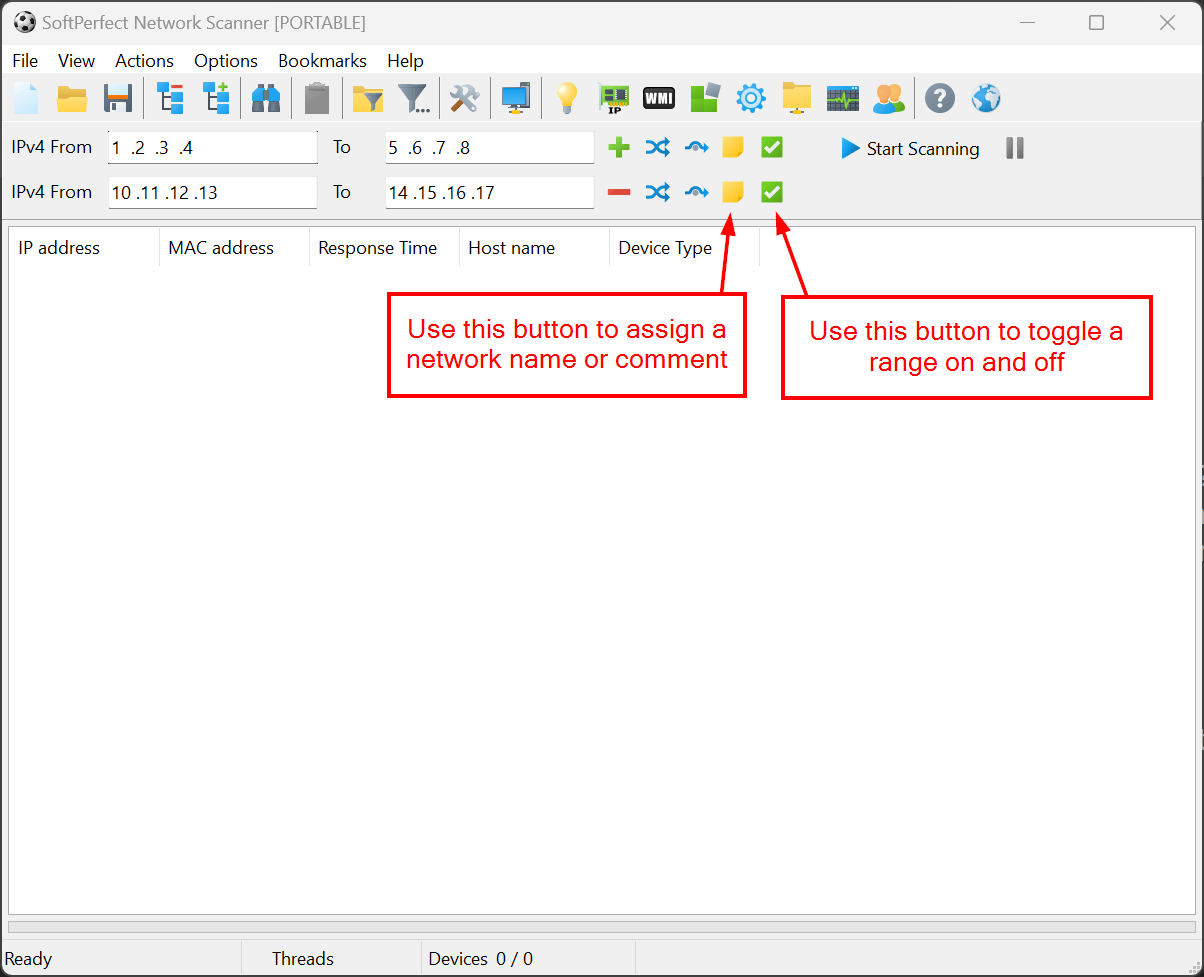
2. Bookmarks for multiple IP ranges
If you have multiple IP ranges per network, or prefer to reduce clutter in the main window, you can make use of the Bookmarks feature. This allows you to save specific groups of ranges and recall them when needed.
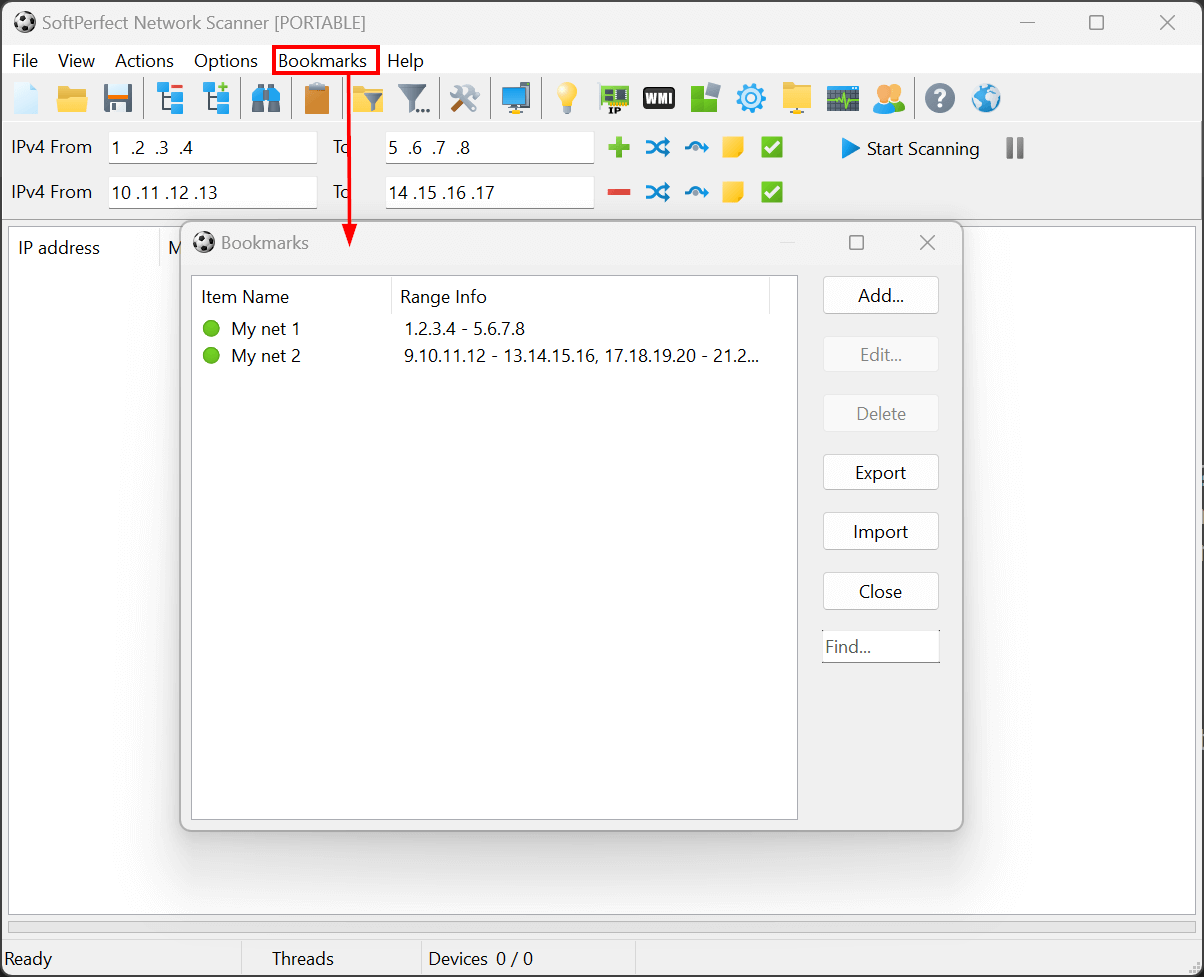
As for the Live Display Mode, it runs continuously at the end of a regular scan until you manually cancel it. However, if you modify the address ranges during this mode, you will need to restart the scan by selecting View - Stop Background Scan and then View - Start Background Scan to reflect the changes.
1. Toggle IP ranges
If you have only one IP range per network, you can input all the ranges in the list and toggle them on and off as needed. This way, you can quickly scan specific segments without re-entering the addresses each time.
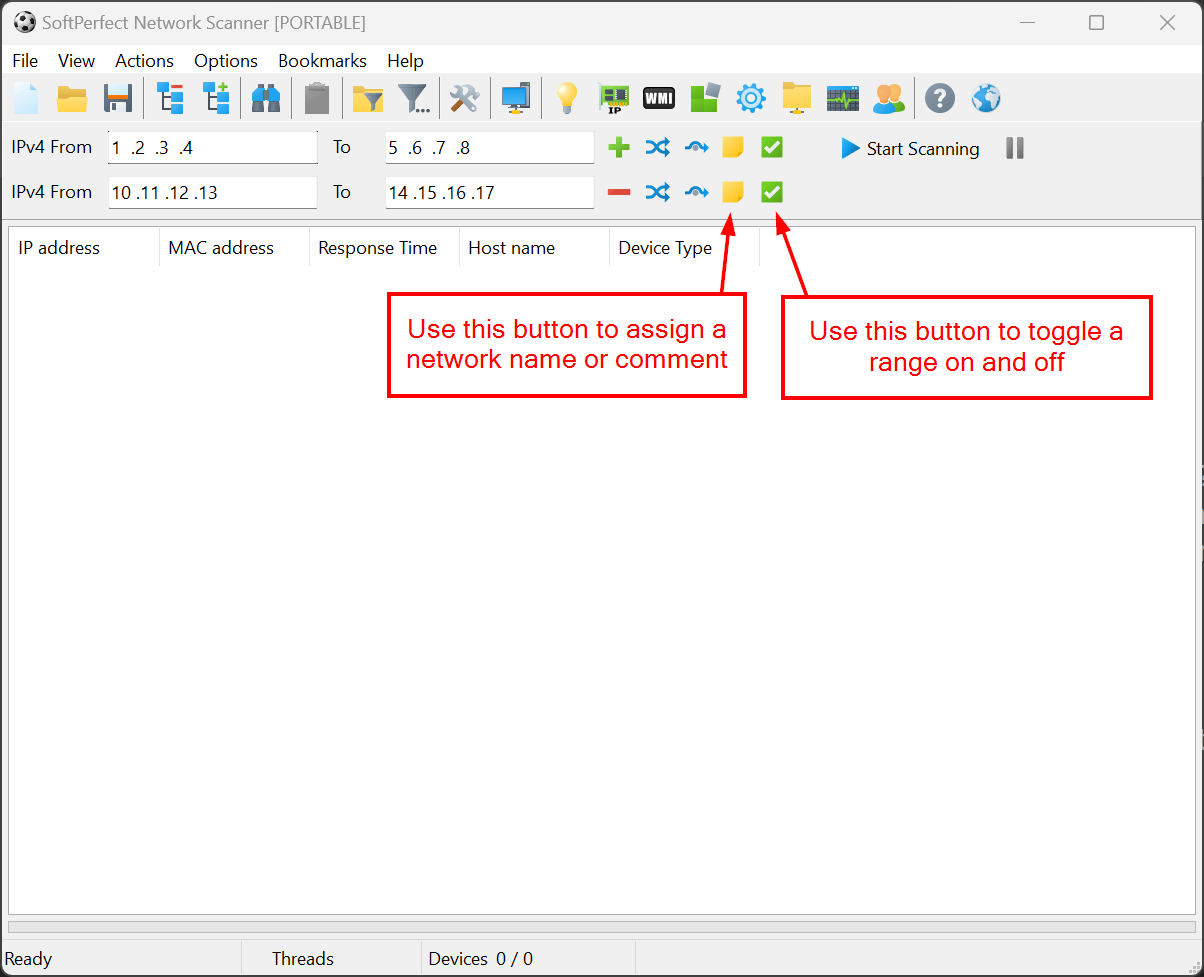
2. Bookmarks for multiple IP ranges
If you have multiple IP ranges per network, or prefer to reduce clutter in the main window, you can make use of the Bookmarks feature. This allows you to save specific groups of ranges and recall them when needed.
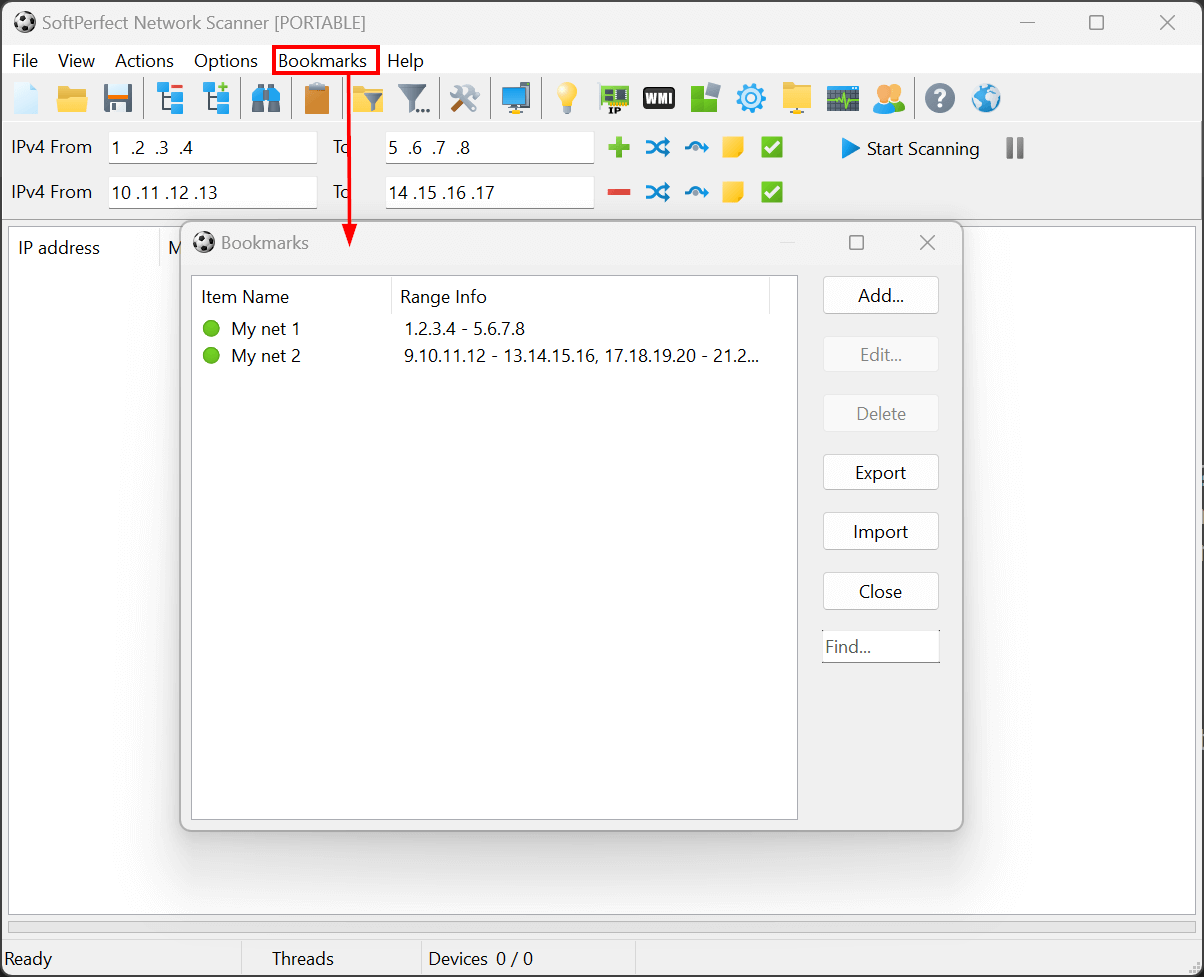
As for the Live Display Mode, it runs continuously at the end of a regular scan until you manually cancel it. However, if you modify the address ranges during this mode, you will need to restart the scan by selecting View - Stop Background Scan and then View - Start Background Scan to reflect the changes.
|
Earl
Suggestion: Separate tab or window for each bookmark 11 October 2024, 00:40 |
|
|
Re: Suggestion: Separate tab or windows for each bookmark 11 October 2024, 15:49 |
Admin Registered: 19 years ago Posts: 3 650 |
|
Earl
Re: Suggestion: Separate tab or windows for each bookmark 11 October 2024, 23:02 |
|
|
Re: How to save multiple networks for future scans 14 October 2024, 13:22 |
Admin Registered: 19 years ago Posts: 3 650 |
We've added a new 'New Window' option under the 'File' menu, which launches a new instance of the application with the current settings.
The 'Bookmarks' menu has also been updated with a new feature: simply hold the Shift key while selecting a bookmark to open it in a new window.
You can download the updated build here.
The 'Bookmarks' menu has also been updated with a new feature: simply hold the Shift key while selecting a bookmark to open it in a new window.
You can download the updated build here.