Dear Sir/ Madam,
I'm using a 160GB RAM disk which is initialised with an image stored on a PCI express 4.0 NVMe firecuda 520 SSD. It takes about 2 minutes to copy this big image file to RAM, which makes my startup time longer than I'd like, as loading the RAM disk holds off the logon-screen from appearing.
When I set the option "do not start when windows start", it only affects the GUI / tray icon but the RAM disk still being mounted / created. I like this RAM Disk product, but I'm lacking a feature where I can specify if the RAM disk needs to be created on startup or it can be done later via the GUI. Is it possible to add this?
Thank you for your insights,
Erwin
All Forums
> RAM Disk
> Current topic
Startup options for a RAM disk with a very large image
Started by Erwin
|
Erwin
Startup options for a RAM disk with a very large image 01 June 2020, 11:37 |
|
|
Re: Startup options for a RAM disk with a very large image 01 June 2020, 11:58 |
Admin Registered: 11 years ago Posts: 1 046 |
There is a couple of things you can do:
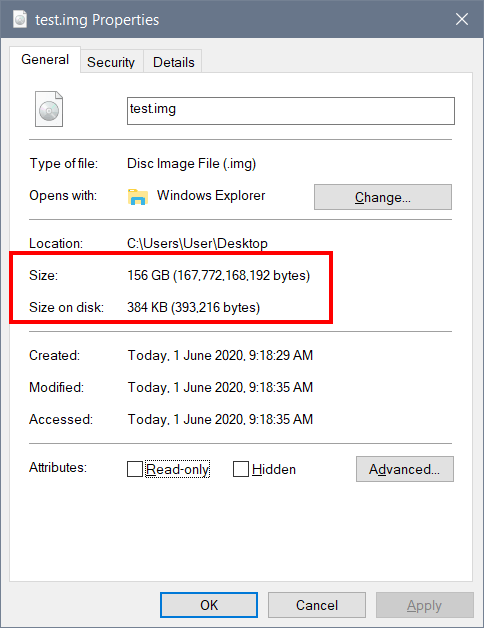
- If you are not using the latest version of the RAM Disk (4.1), I recommend upgrading to it. The latest version creates image files as sparse files, which allows more efficient storage and faster reading. For example, if on your 160 GB image only 50% of space is actually used, it will take ~80 GB on the SSD and will load faster.
You may need to re-create your image file and copy the data to take advantage of the sparse images. To make sure it is working, simply check the image file's properties and see if it takes up less space. Below is a sample screen shot where a newly created (empty) 160 GB image takes less than 1 MB on the SSD. - There are two RAM disk types you can use: boot-time and logon-time. The former is initialised on system boot whether the GUI is launched or not; and the latter is initialised on user logon when the GUI is launched. So if the GUI is not launched, the RAM disk will not be created. In other words, if you want the RAM disk to be on demand, define it as a logon-time disk (use Disk - Add in the main menu). In this case the RAM disk will only be created when the GUI is launched. When you close the GUI, the RAM disk will be removed.
It is also worth mentioning that both disk types, i.e. boot-time or logon-time remember their last state. If you manually unmount either RAM disk, it will stay unmounted even after a shutdown or reboot, until you manually mount it again.
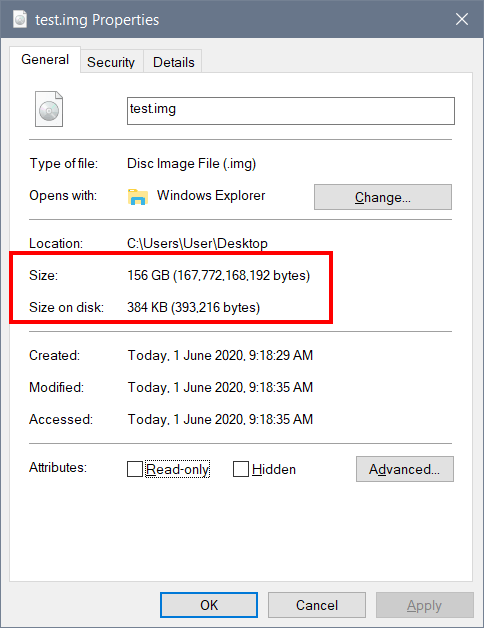
|
Erwin
Re: Startup options for a RAM disk with a very large image 02 June 2020, 09:49 |
Great answer! I was already using version 4.1 with the sparse image. My image is 160GB of which 150GB is actually used which is reflected when I click on file properties. But by adding the disk as on-logon the system boots as normal and the RAM disk is created while the normal logon actions are executed. Thanks!