All Forums
> RAM Disk
> Current topic
Missing Google Chrome item in my instance of Cache Relocator
Started by Shurhen
|
Missing Google Chrome item in my instance of Cache Relocator 10 December 2021, 17:27 |
Registered: 3 years ago Posts: 2 |
|
Re: Missing Google Chrome item in my instance of Cache Relocator 11 December 2021, 11:05 |
Registered: 3 years ago Posts: 2 |
|
|
Re: Missing Google Chrome item in my instance of Cache Relocator 13 December 2021, 12:02 |
Admin Registered: 19 years ago Posts: 3 650 |
It sounds like you are using a portable version of Chrome. It is not supported as there is no official portable version from Google.
Assuming you are using portable Chrome from PortableApps.com, unlike the installed Chrome it doesn't use the profile folder for the cache. Instead the cache is temporarily created in %TEMP% when you start it and is deleted when you close it. So there is nothing to redirect really.
You may want to point the %TMP% and %TEMP% environment variables to a RAM disk, so the portable Chrome cache will be created there too. In our RAM Disk there is a special function to redirect Windows temporary folders as shown below, although this can be done manually too.
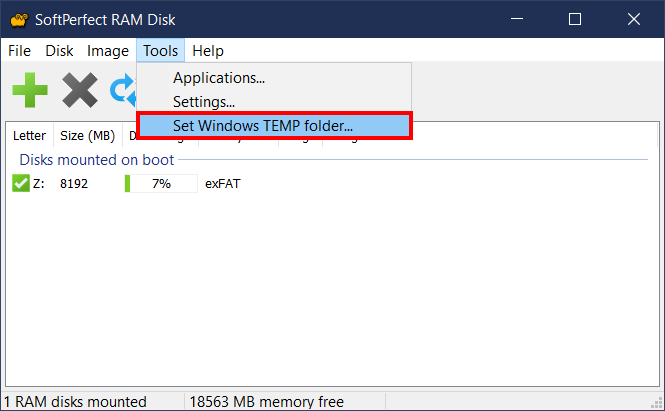
Assuming you are using portable Chrome from PortableApps.com, unlike the installed Chrome it doesn't use the profile folder for the cache. Instead the cache is temporarily created in %TEMP% when you start it and is deleted when you close it. So there is nothing to redirect really.
You may want to point the %TMP% and %TEMP% environment variables to a RAM disk, so the portable Chrome cache will be created there too. In our RAM Disk there is a special function to redirect Windows temporary folders as shown below, although this can be done manually too.
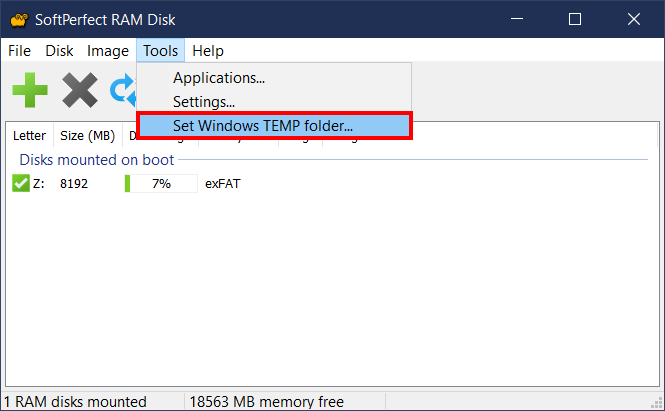
|
Re: Missing Google Chrome item in my instance of Cache Relocator 13 December 2021, 20:17 |
Registered: 3 years ago Posts: 2 |
|
Re: Missing Google Chrome item in my instance of Cache Relocator 17 December 2021, 23:35 |
Registered: 3 years ago Posts: 2 |