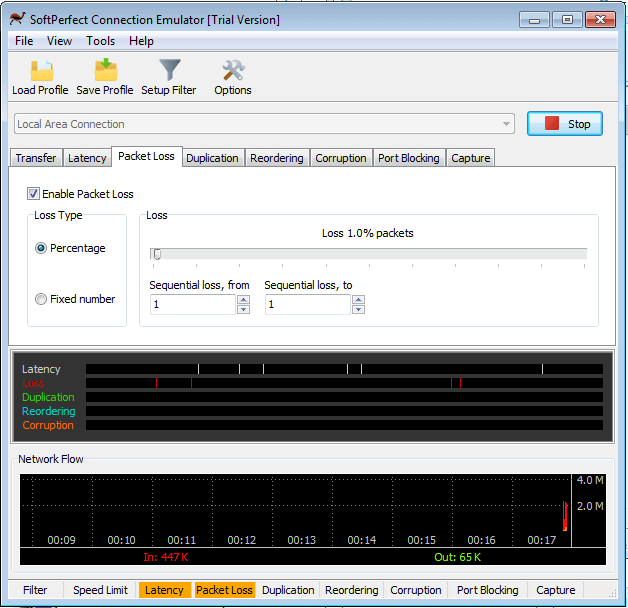All Forums
> Connection Emulator
> Current topic
How to apply latency between specified IP addresses
Started by User
|
User
How to apply latency between specified IP addresses 10 October 2020, 14:37 |
|
|
Re: How to apply latency between specified IP addresses 10 October 2020, 14:40 |
Admin Registered: 11 years ago Posts: 1 046 |
Does the traffic between those IP addresses actually flow through the connection that you are using the Connection Emulator on?
If you have device A and device B, and run the Connection Emulator software on device C, then A's and B's traffic must be routed via C. Otherwise the emulation will not work.
If you have device A and device B, and run the Connection Emulator software on device C, then A's and B's traffic must be routed via C. Otherwise the emulation will not work.
|
User
Re: How to apply latency between specified IP addresses 12 October 2020, 18:42 |
|
|
Re: How to apply latency between specified IP addresses 12 October 2020, 18:49 |
Admin Registered: 11 years ago Posts: 1 046 |
It seems the issue is that your VLAN ID tag set to 1:
<vlanid>1</vlanid>This feature is for rare cases where network packets carry VLAN tags. Normally these are stripped by switches and there is no need to specify one. Try setting the VLAN ID to zero in the filter settings, and you should be able to see the traffic.
|
User
Re: How to apply latency between specified IP addresses 12 October 2020, 18:51 |
|
|
Re: How to apply latency between specified IP addresses 12 October 2020, 19:10 |
Admin Registered: 11 years ago Posts: 1 046 |
It is likely that in your case the data exchange was less than 100 packets.
As you are applying the loss and latency to only 1% of the packets, it will affect 1 packet out of 100 on average. So if you send less than 100 packets, it can happen that the 1/100 chance of the loss doesn't occur. Below is a screen shot taken when using your profile, but with more data passing through the connection; and you can see the marks in the Latency, Loss and Network Flow charts.
To get the losses and latency reflected on the graph, you can either send more data through, or change it to apply to more packets, e.g. 50% or 100%.
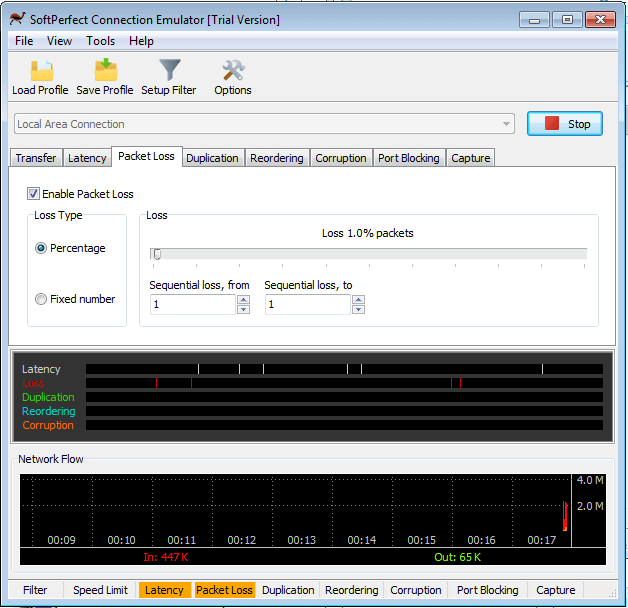
As you are applying the loss and latency to only 1% of the packets, it will affect 1 packet out of 100 on average. So if you send less than 100 packets, it can happen that the 1/100 chance of the loss doesn't occur. Below is a screen shot taken when using your profile, but with more data passing through the connection; and you can see the marks in the Latency, Loss and Network Flow charts.
To get the losses and latency reflected on the graph, you can either send more data through, or change it to apply to more packets, e.g. 50% or 100%.