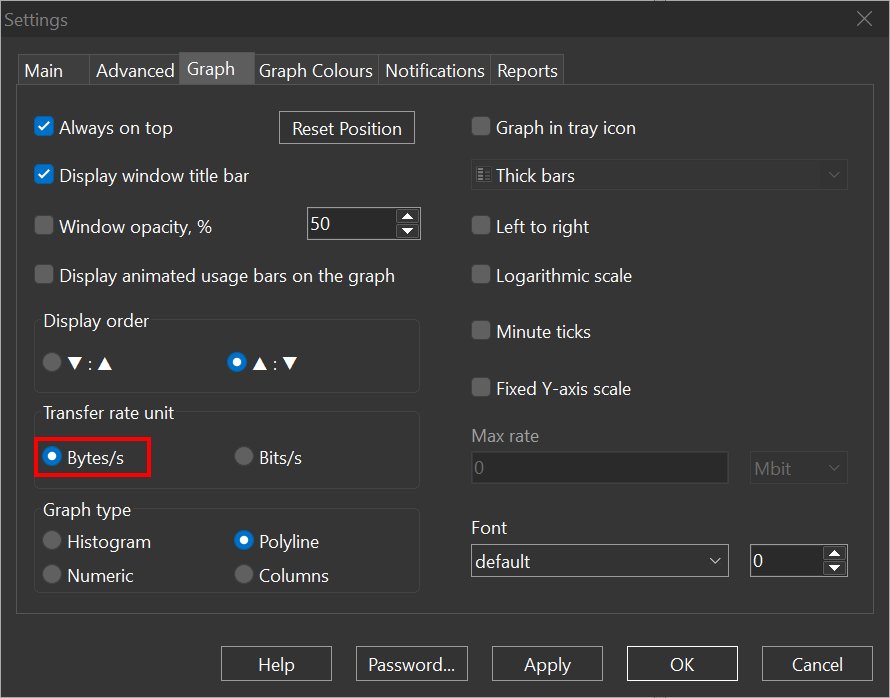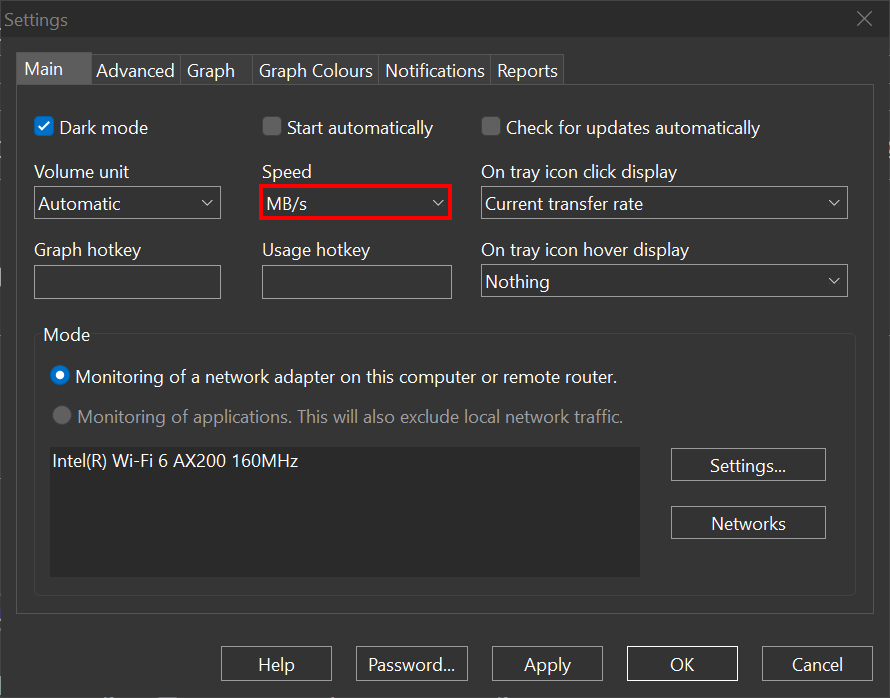All Forums
> NetWorx
> Current topic
Automatic speed unit display/adjustment
Started by Noman
|
Noman
Automatic speed unit display/adjustment 30 November 2022, 10:19 |
Hello Team,
I have been using NetWorx 5.5.5 version since long. But after the Windows 11 upgrade, I moved to the latest release and thinking of buying this software. I have one query:
When I choose Display speed in the Taskbar option, the Unit stays in Mbit or MB. It does not switch automatically from KB to MB, and back to KB if the internet is not used to its capacity, like it used to be in the prior release. Is there a way to have that kind of behaviour in the latest version?
I have been using NetWorx 5.5.5 version since long. But after the Windows 11 upgrade, I moved to the latest release and thinking of buying this software. I have one query:
When I choose Display speed in the Taskbar option, the Unit stays in Mbit or MB. It does not switch automatically from KB to MB, and back to KB if the internet is not used to its capacity, like it used to be in the prior release. Is there a way to have that kind of behaviour in the latest version?
|
|
Re: Automatic speed unit display/adjustment 30 November 2022, 10:28 |
Admin Registered: 11 years ago Posts: 1 046 |
Yes, there is a setting for that. It can be accessed by opening the regular NetWorx Settings window and then pressing Ctrl+O (that's letter "O", not zero) while that window is open and active. This will open the Hidden Settings dialog where you can fine-tune NetWorx further.
The setting you need to change is called Display format. It can have values 0, 1, 2, or 3. They set the speed units as follows:
Update: in version 7.1.1 this option became available in the ordinary Settings - Main tab - Speed setting.
The setting you need to change is called Display format. It can have values 0, 1, 2, or 3. They set the speed units as follows:
- 0 for automatic
- 1 for kilobits/kilobytes
- 2 for megabits/megabytes
- 3 for gigabits/gigabytes
Update: in version 7.1.1 this option became available in the ordinary Settings - Main tab - Speed setting.
|
Noman
Re: Automatic speed unit display/adjustment 30 November 2022, 10:44 |
|
John Messina
How to change the speed unit to bytes instead of bits 24 November 2023, 12:45 |
|
|
Re: How to change the speed unit to bytes instead of bits 24 November 2023, 14:11 |
Admin Registered: 19 years ago Posts: 3 650 |
|
John Messina
Re: How to change the speed unit to bytes instead of bits 24 November 2023, 14:20 |