Not sure if this is something I can easily fix. I've already tried reinstalling NetWorx and removing the folder in ProgramData.
I get this gap when viewing the transfer status in the systray with the Win 11 taskbar:
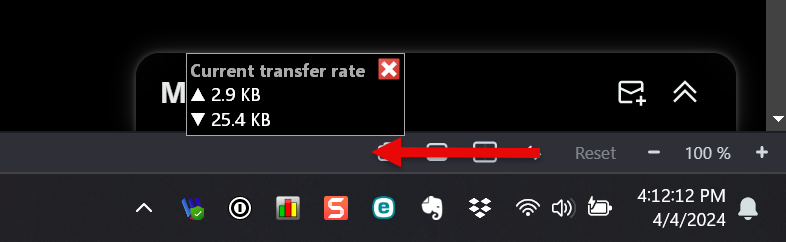
It only happens on one machine, which is a Surface Laptop Studio 2. When I use that machine to connect to a remote VM over an RDP session with a similar set up, I don't get this small gap.
I also get a similar large gap when docking the full graph:

I'm wondering if there is just a setting in Windows I have to change or a registry entry that needs to be reset. If so I'm not sure what it is.
Thanks.
David
