How to use NetWorx for monitoring your Internet connection and ensuring its high quality
This article briefly outlines the most popular features and the most common use cases of NetWorx. For more detailed information please have look at NetWorx User Manual.
NetWorx is a versatile and powerful tool for monitoring the quality and usage of your Internet connection. With NetWorx, you can monitor your local network adaptor, your router, or the applications on your computer that access the Internet. Its user-friendly interface and customisable features make it a must-have application for casual users and network administrators alike. NetWorx is a perfect tool if you want to:
Monitor and manage your Internet usage
NetWorx allows you to collect usage data and track your Internet usage over time. This can help to keep you from exceeding the limits and incurring additional charges set by your Internet service provider (ISP).
Test your connection speed
With NetWorx, you can run connection speed tests on demand or on a schedule, to ensure that you are getting the promised speeds from your provider. This can assist you in making informed decisions about the quality of your Internet service, and switch the ISP if they repeatedly fail to provide the performance that they advertise.
Monitor your uptime and ping times
NetWorx detects downtime and tracks your ping times throughout the day to ensure that you are getting a high quality Internet connection. This feature can be essential for gamers who need a stable and fast Internet connection to play online games successfully.
Identify sources of network problems
One of the most popular features of NetWorx is its ability to detect network problems. By monitoring your connection quality and measuring the speed of your Internet, NetWorx can help you to identify and troubleshoot various issues in your network.
Detect suspicious network activity
NetWorx can help you to discover suspicious activity and alert you to unusual data usage in your network. This is especially useful when you are concerned about security breaches and unauthorised access to your network.
Get daily, weekly and monthly Internet usage reports
The historical usage statistics collected by NetWorx can be organised into daily, weekly and monthly reports. This makes it easier for you to monitor your Internet usage over time and identify trends and patterns that could impact your overall bandwidth consumption.
Monitor individual application usage
NetWorx allows you to track the specific applications and devices that are using your bandwidth. This can help you to identify the apps that are the main culprits in excessive data drain and allow you to manage them more effectively.
Set data usage alerts
NetWorx can alert you when you are close to or have exceeded your data usage limits. By setting customised alerts, you can avoid additional charges and low Internet speeds.
Quick start
To get started with NetWorx, you need to decide what you want to monitor. You can choose to monitor a local network adaptor on your computer, your router, or the apps that are running on your computer. If you decide to monitor the local network adaptor or your router, NetWorx will record all downloads and uploads that occur on that network. If you choose to monitor the apps on your computer, the usage data will be recorded per each application.
Now simply right-click NetWorx notification area icon and bring up the main menu where you can access the Speed Meter, Connection Monitor and Usage Report features:
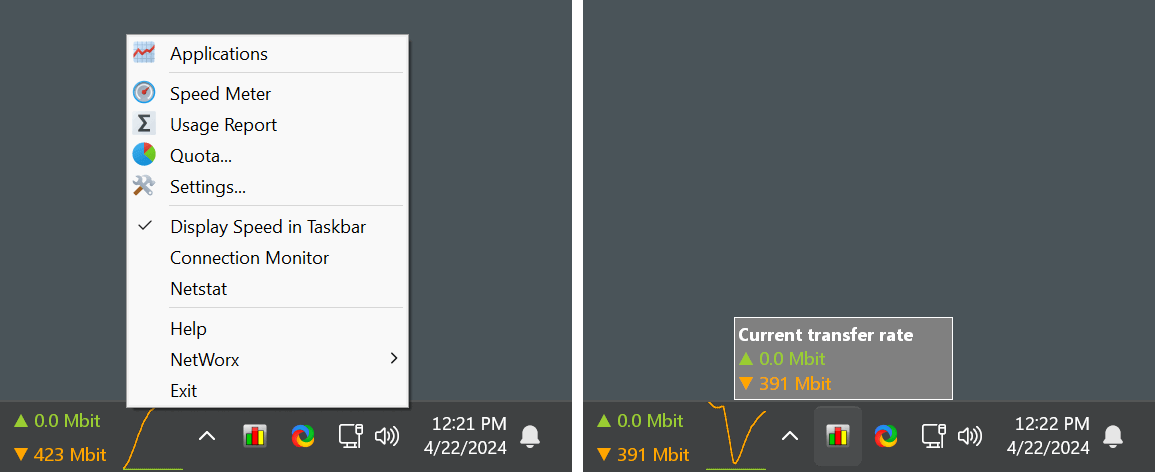
How to find out how much data you download and upload
Once you have chosen the monitoring mode, NetWorx will start recording downloads and uploads on an hourly basis. You can access the data usage reports by clicking the NetWorx icon in the system tray. The daily, weekly and monthly reports will provide you with an overview of your data usage, while the hour-level report will give you a detailed breakdown.
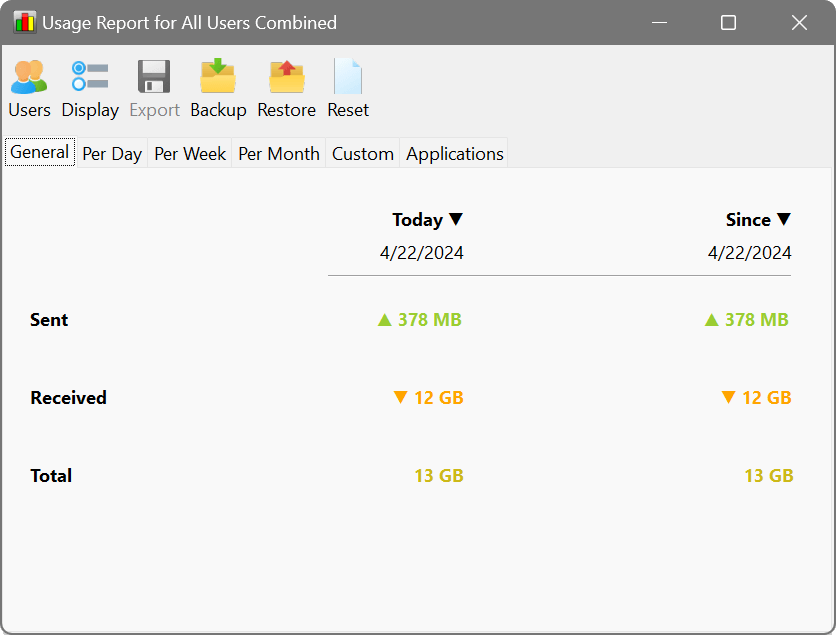
If you have selected the monitoring mode for applications, NetWorx will also provide you with a report by time and application. This will show you the data usage of each application and the time of day when that data was used.
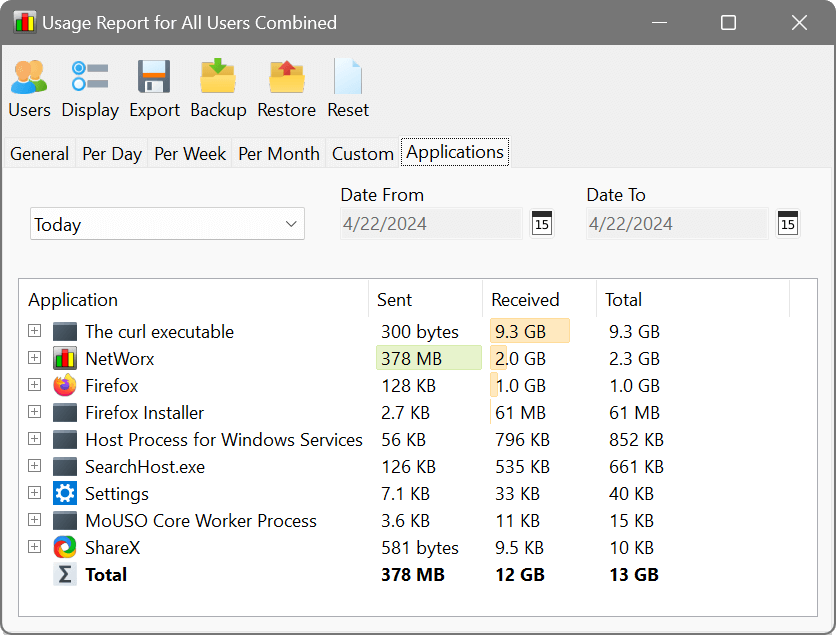
How to run regular tests of your connection speed
To test your connection speed manually once or twice, you could use any speed-testing website. However, for automatic and periodic testing, an app like NetWorx can be much more convenient. NetWorx Speed Meter feature allows you to perform connection speed tests on demand and on a schedule to ensure that you are getting the promised speeds from your provider. With this feature, you can easily monitor your Internet speed continuously, and make informed decisions about your Internet service.
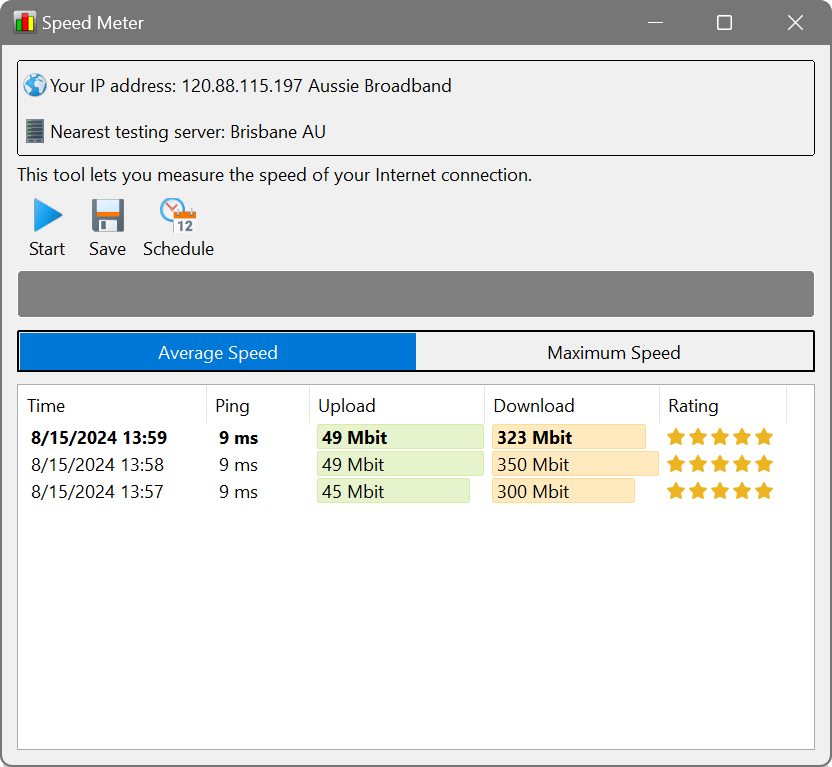
How to keep track of your connection uptime and ping
If you want to continuously monitor your connection uptime and ping, NetWorx has the Connection Monitor feature ideal for that. It allows you to monitor uptime, detect and record downtime, and have ping statistics by day and by hour. By monitoring your connection quality and measuring the speed of your Internet, NetWorx can detect issues with your network and help you to troubleshoot those problems. To set up the Connection Monitor, launch NetWorx and select the Connection Monitor item in its menu. From there, you can choose to start monitoring your connection and view the uptime and ping stats in real-time.
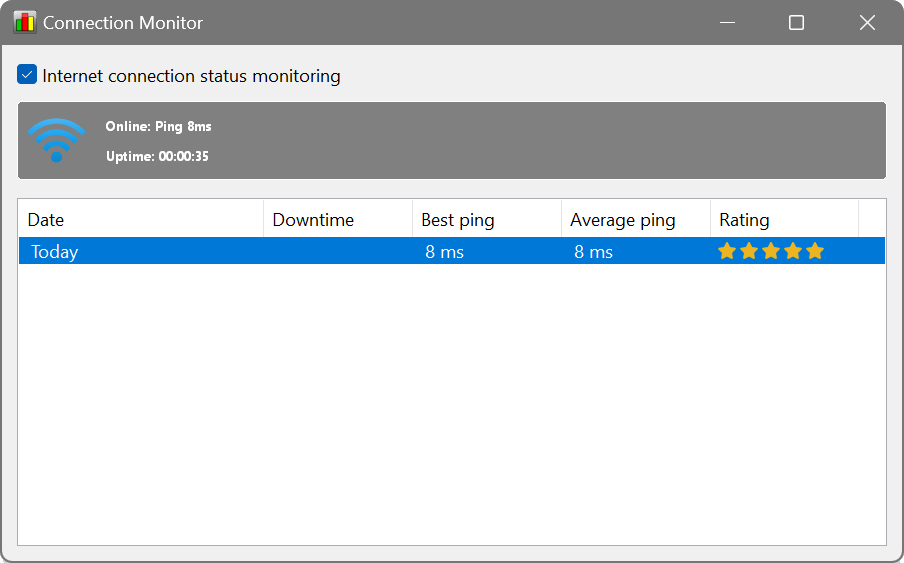
How to find out if you are getting a good Internet connection
A good Internet connection is crucial for a seamless and productive online experience. But how do you know if and when you are getting a quality Internet service? The three primary factors that determine the quality of Internet connection are the speed, uptime, and ping.
NetWorx can monitor your Internet speed, uptime and ping, thus helping you to identify any issues and confirm that you are getting the quality of service that you require. Here is how you can measure these factors:
Speed
NetWorx has a built-in speed testing tool that can be run on-demand, on a schedule, or when certain thresholds are reached. The speed test measures the Internet download and upload speeds, presenting them in a clear and convenient graphical format. An excellent Internet connection should offer download and upload speeds equal to or better than the maximum advertised speed in your Internet plan.
Uptime
Uptime refers to the percentage of time when your Internet connection is operational. Good ISPs should guarantee an uptime of 99.9% or higher. NetWorx Connection Monitor detects and keeps track of downtimes, ensuring that you are aware of how quickly the disruptions are identified and resolved.
Ping
Ping refers to the time it takes for a signal to travel from your device to the Internet server and back, measuring the response time of your connection. A low (fast) ping time indicates a good connection speed, while a high (slow) ping time indicates connection issues. A good ping for a home Internet connection should be 20–50 ms, an average ping is 50–100 ms, and anything above 100 ms is generally considered poor. NetWorx can track ping time in real-time, highlighting any latency issues that may affect your Internet service.
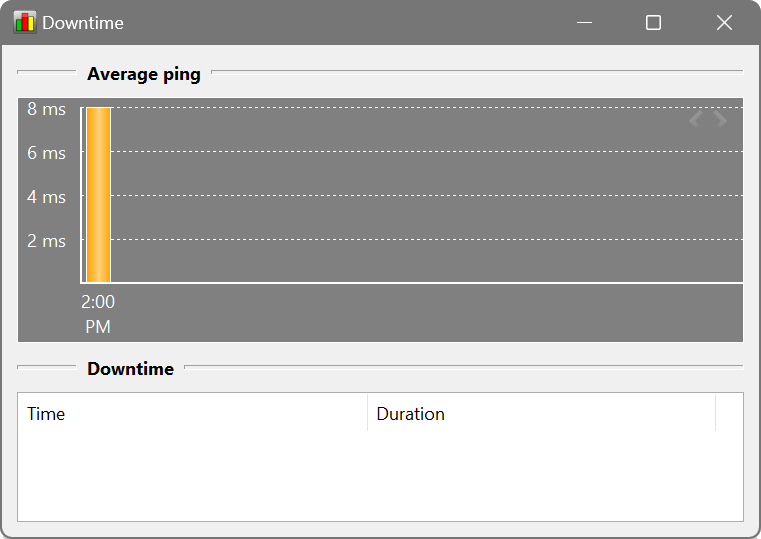
In conclusion, NetWorx is an excellent network monitoring tool that can help you to keep track of your Internet usage. It provides you with detailed reports on your data usage, which can be drilled down to the hourly level. With its additional features, such as speed testing and network testing, NetWorx is a valuable tool for anyone who wants to keep an eye on their Internet usage and network performance.