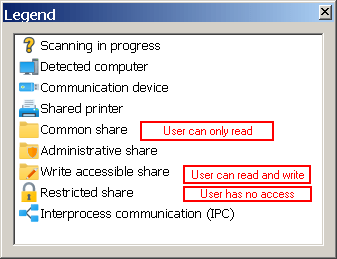I like to document all our network shares. I have bought Network Scanner and have a couple of questions.
I login to a workstation on the LAN with the credentials of the user group I like to check. I have a portable SoftPerfect Net Scanner on a USB.
What is the best settings for the scanner if I only like to show what resources on the LAN this user can access?
Most important is to find out what network shares are accessible.
What does the tick box "Enable security and user permission scan" actually do?
It would be nice to be able to show what shares:
- are on the network
- this user can access
Is it a better option to logon to the workstation as LAN administrator and use the Authentication option in Shares to set the user I like to check?
Thanks