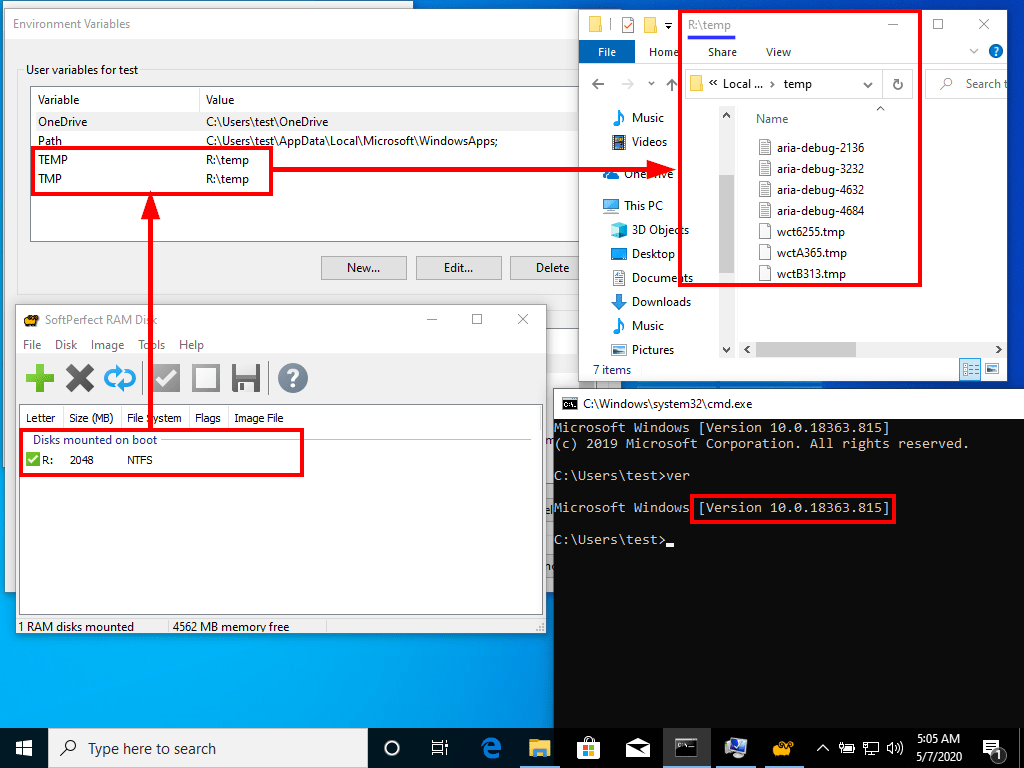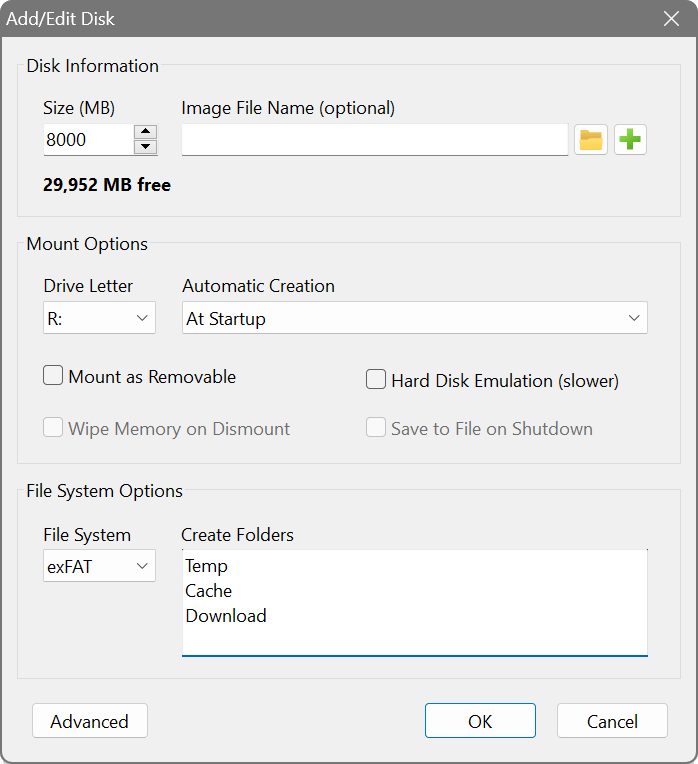SoftPerfect RAM Disk
How move temp files to RAMdisk
Started by mraksoll
|
How move temp files to RAMdisk 06 May 2020, 19:32 |
Registered: 5 years ago Posts: 11 |
|
|
Re: How move temp files to RAMdisk 06 May 2020, 22:28 |
Admin Registered: 19 years ago Posts: 3 648 |
We explained how to redirect temporary folders to a RAM Disk in this article.
If it's not working for you, then perhaps you did something incorrectly. Since you have not provided any details, it's not possible to tell what it might be.
If it's not working for you, then perhaps you did something incorrectly. Since you have not provided any details, it's not possible to tell what it might be.
|
Re: How move temp files to RAMdisk 07 May 2020, 00:42 |
Registered: 5 years ago Posts: 11 |
|
|
Re: How move temp files to RAMdisk 07 May 2020, 11:31 |
Admin Registered: 19 years ago Posts: 3 648 |
|
Re: How move temp files to RAMdisk 07 May 2020, 19:44 |
Registered: 5 years ago Posts: 11 |
|
|
Re: How move temp files to RAMdisk 07 May 2020, 22:10 |
Admin Registered: 19 years ago Posts: 3 648 |
|
Re: How move temp files to RAMdisk 07 May 2020, 22:43 |
Registered: 5 years ago Posts: 11 |
Test with system temp variable, the one in windir/temp. For example you can try install vmware or other software what uses windir/temp variable.
Most antivirus solutions use it for temporary data and sometimes for high load network or changes in file system that can generate huge amounts of writes. Example: esetnod32 can do over 200gb writes to windir/temp.
I mean local software, not current user.
Most antivirus solutions use it for temporary data and sometimes for high load network or changes in file system that can generate huge amounts of writes. Example: esetnod32 can do over 200gb writes to windir/temp.
I mean local software, not current user.
|
|
Re: How move temp files to RAMdisk 08 May 2020, 10:12 |
Admin Registered: 19 years ago Posts: 3 648 |
We don't recommend changing the system variables to a RAM disk.
The system temp variable is used by services and kernel drivers. It's likely to be used before the RAM disk is initialised and ready, and can cause the programs that use it to fail because the temp location would be invalid. They may fall back to using a different location, like %SystemRoot%\Temp, which is probably what you are seeing.
So, only change the user's TEMP and TMP environment variables, to avoid any potential issues.
The system temp variable is used by services and kernel drivers. It's likely to be used before the RAM disk is initialised and ready, and can cause the programs that use it to fail because the temp location would be invalid. They may fall back to using a different location, like %SystemRoot%\Temp, which is probably what you are seeing.
So, only change the user's TEMP and TMP environment variables, to avoid any potential issues.
|
Re: How move temp files to RAMdisk 11 May 2020, 00:26 |
Registered: 5 years ago Posts: 11 |
|
|
Re: How move temp files to RAMdisk 11 May 2020, 09:41 |
Admin Registered: 19 years ago Posts: 3 648 |
I am afraid there is nothing RAM Disk can do: it is just how Windows operates and lets other programs to operate. There is no sure way to point the system temp variables to a RAM disk. Depending on your hardware, drivers, OS and other software installed, and how/when they load on boot, moving system temp to a RAM disk may work perfectly well, or may cause errors, even BSOD. We have seen both scenarios on different computers during our tests.
You can try adjusting your antivirus settings, or contact its technical support, or try marking its services as delayed start, or use a different antivirus.
You can try adjusting your antivirus settings, or contact its technical support, or try marking its services as delayed start, or use a different antivirus.