All Forums
> RAM Disk
> Current topic
Cluster size set via command line
Started by Lite
|
Lite
Cluster size set via command line 16 November 2020, 14:10 |
The current version of RAM Disk (4.1.1) does not allow setting the cluster size when creating a disk from the command line. In the case of exFAT, this results in a large loss of disk space due to the leftover space in large clusters (32K is default size). It would be nice to add a cluster size parameter to the command line.
Also, why is the GUI tied to disks created from the command line? It is required that the GUI always sits in the tray, and if I exit it, the disks are unmounted? This was not the case before. An extra running program (in this case a GUI) is a waste of resources.
Also, why is the GUI tied to disks created from the command line? It is required that the GUI always sits in the tray, and if I exit it, the disks are unmounted? This was not the case before. An extra running program (in this case a GUI) is a waste of resources.
|
|
Re: Cluster size set via command line 16 November 2020, 14:51 |
Admin Registered: 11 years ago Posts: 1 046 |
The latest build of the RAM disk from 3 November accepts cluster size from command line, so this feature will definitely be a part of the formal release later. The parameter is csize, for example csize=4K.
The reason for the GUI appearing to be tied to disks created from the command line is that you are using it incorrectly. You are telling the RAM Disk app to add a logon-time RAM disk, so it is mounted when the application is started (i.e. at logon) and removed when the application is terminated (i.e. at logoff).
To create an on-demand RAM disk from the command line, use the console version ramdiskc.exe located in the application folder. Any RAM disk created with the console version is not associated and is not visible in the GUI and disappears upon shutdown. To see its usage syntax simply launch it in a command prompt without any parameters.
The reason for the GUI appearing to be tied to disks created from the command line is that you are using it incorrectly. You are telling the RAM Disk app to add a logon-time RAM disk, so it is mounted when the application is started (i.e. at logon) and removed when the application is terminated (i.e. at logoff).
To create an on-demand RAM disk from the command line, use the console version ramdiskc.exe located in the application folder. Any RAM disk created with the console version is not associated and is not visible in the GUI and disappears upon shutdown. To see its usage syntax simply launch it in a command prompt without any parameters.
|
Lite
Re: Cluster size set via command line 16 November 2020, 15:05 |
Thank you. Don't forget to update the help file, as the csize parameter is not currently specified.
By the way, currently, I cannot create a temporary disk from the GUI. How did I do it? I just resized the cluster from the GUI and the disk became tied to the GUI. And this is useful, because it allows to create disks, so to speak, "on demand", by simply launching the GUI, and removing them by simply terminating the GUI.
By the way, currently, I cannot create a temporary disk from the GUI. How did I do it? I just resized the cluster from the GUI and the disk became tied to the GUI. And this is useful, because it allows to create disks, so to speak, "on demand", by simply launching the GUI, and removing them by simply terminating the GUI.
|
|
Re: Cluster size set via command line 16 November 2020, 15:10 |
Admin Registered: 11 years ago Posts: 1 046 |
The csize parameter not mentioned in the help file yet, because this new setting does not apply to the currently published release. When the new version is out (due January 2021) we will update the help accordingly.
Regarding temporary RAM disks: simply create a logon-type disk in the GUI with the desired cluster size. Close the application and the disk will disappear. Start the application again and the disk will be created again.
Alternatively, you can make two shortcuts for launching ramdiskc.exe; one to create and the other one remove a RAM disk per your specifications. For example, this to create the disk:
Regarding temporary RAM disks: simply create a logon-type disk in the GUI with the desired cluster size. Close the application and the disk will disappear. Start the application again and the disk will be created again.
Alternatively, you can make two shortcuts for launching ramdiskc.exe; one to create and the other one remove a RAM disk per your specifications. For example, this to create the disk:
ramdiskc /add:R /size:100m /fs:exfat /csize:4kand this to remove the disk:
ramdiskc /del:R /force
|
Lite
Disk type display 16 November 2020, 15:14 |
I'd like to add that the flags in the GUI do not show the disk type, "logon" or "boot". It would be worth adding such flags as well.
And another note: with the new disk space indicator, doesn't the constant monitoring of disk fullness consume extra CPU and RAM? Perhaps this should be made optional?
And another note: with the new disk space indicator, doesn't the constant monitoring of disk fullness consume extra CPU and RAM? Perhaps this should be made optional?
|
|
Re: Disk type display 16 November 2020, 15:19 |
Admin Registered: 11 years ago Posts: 1 046 |
The disk type, i.e. boot or logon, is shown in the disk list in the main window, as "Disks mounted on logon" or "Disks mounted on boot" disk group heading. See the screenshot below.
Regarding the disk usage indicator, it does not consume any noticeable RAM or CPU resources. You can check that for yourself in the Task Manager.
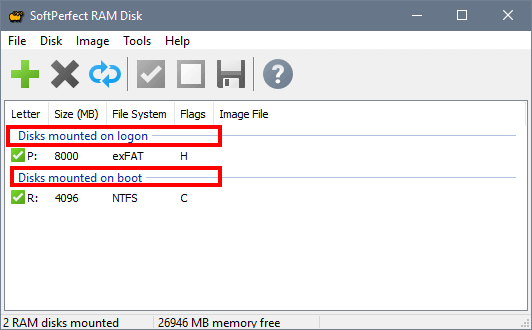
Regarding the disk usage indicator, it does not consume any noticeable RAM or CPU resources. You can check that for yourself in the Task Manager.
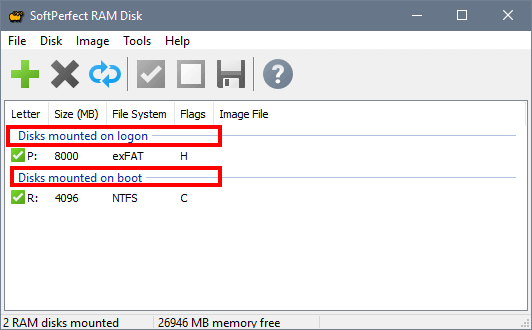
|
Lite
Disk space usage indicator 16 November 2020, 15:28 |
|
|
Re: Disk space usage indicator 16 November 2020, 15:31 |
Admin Registered: 11 years ago Posts: 1 046 |