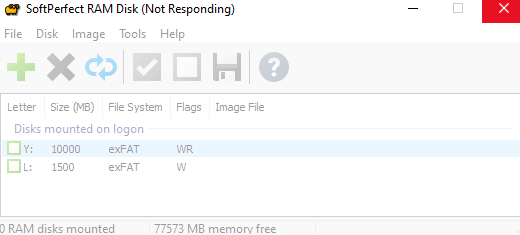I'm trying to uninstall/reinstall because the GUI has become permanently unresponsive. See the attached screenshot of what the RAM Disk GUI looks like on a fresh boot, even after the reinstall cycle I described above. I'm unable to select anything from the GUI or even the system tray context menu, not even to exit the program. My hope is that a truly clean reinstall will clear up this issue. Please advise.