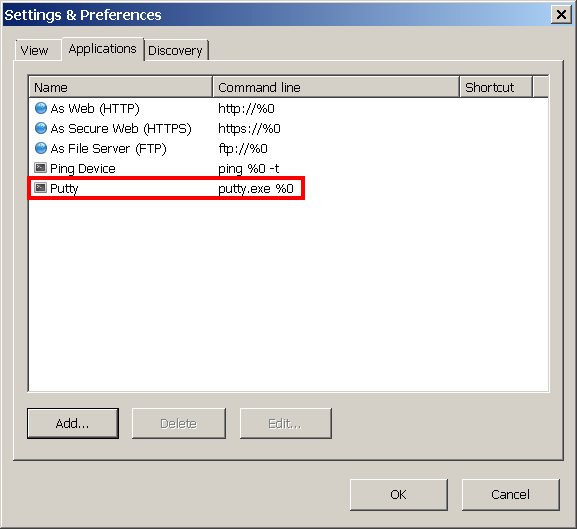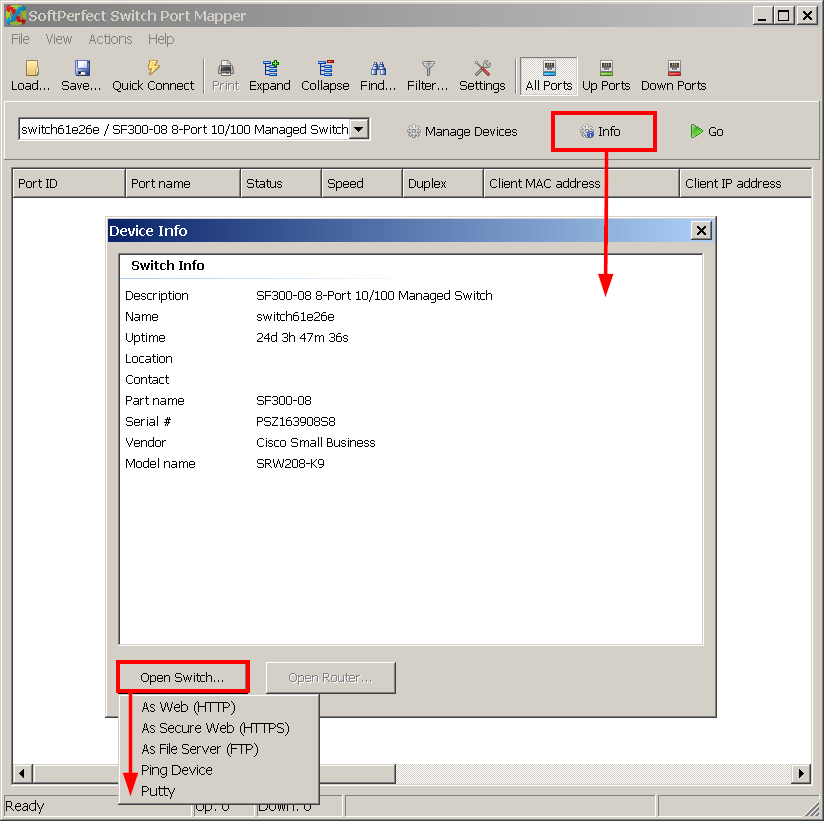I have two feature requests. Not a huge deal, just quality of life stuff.
First:
I frequently have to run commands (enable port authentication) against a list of ports on our switches depending on the results of your Switch Port Mapper scan. Right now I highlight every applicable port and copy the Port ID, then paste into a notepad and comma separate them myself. If you could create a feature to copy a list of ports comma-separated, you'd save me a step and I'd appreciate it.
For instance:
1,2,3instead of:
1 2 3
Second:
If you could add a button to quickly telnet/ssh into a switch(s) that I'm running a scan against (maybe on the confirmation box that pops up before the scan runs?), that would save me having to open putty manually or through right-click in Network Scanner.
Your Switch Port Mapper and Network Scanner are staples of my team's day-to-day toolset, we appreciate it!
Thanks!