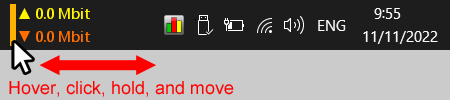Hello,
I have loved your NetWorx product for a long time and recently upgraded to Windows 11, so the free version no longer works to give me a tray graph. That's okay, I'd love to support you but I have a question.
I only want to have numbers on the tray graph, which I have done by setting the graph type to numeric. But is there any way to shrink that extra space and get the numbers closer to the right over by the icon? It seems that removing the graph on the tray icon just creates a blank space and it's not particularly pleasing.
Is there any way to change this and get the numbers closer to the right?
Thank you in advance.
All Forums
> NetWorx
> Current topic
How to remove empty space between tray icons
Started by Ed
|
Ed
How to remove empty space between tray icons 09 October 2023, 12:03 |
|
|
Re: How to remove empty space between tray icons 09 October 2023, 12:31 |
Admin Registered: 11 years ago Posts: 1 046 |
|
Ed
Re: How to remove empty space between tray icons 09 October 2023, 12:39 |
Thank you!
Is there any way to move the numbers to left side of the taskbar? I see that I can move it by the same method of resizing, but then it thinks the entire tray is part of the software, so clicking on the start button, for example, launches NetWorx. This would be great to have, to better balance the asymmetry of the Windows 11 taskbar.
Is there any way to move the numbers to left side of the taskbar? I see that I can move it by the same method of resizing, but then it thinks the entire tray is part of the software, so clicking on the start button, for example, launches NetWorx. This would be great to have, to better balance the asymmetry of the Windows 11 taskbar.
|
|
Re: How to remove empty space between tray icons 09 October 2023, 12:46 |
Admin Registered: 11 years ago Posts: 1 046 |
Unfortunately that's not possible at the moment, as NetWorx docks to the notification icon area (system tray) following its position and size.
Instead it may be a good idea to change Windows 11 taskbar layout to having the Start button displayed on the left side of the taskbar, much like classic Windows. This way there would be more than enough space on the right side to accommodate the NetWorx widget. An added advantage is that you could easily click the Start button by moving the mouse pointer to the bottom-left corner of the screen without having to aim for its centered position.
To move Windows 11 taskbar icons to the left:
Instead it may be a good idea to change Windows 11 taskbar layout to having the Start button displayed on the left side of the taskbar, much like classic Windows. This way there would be more than enough space on the right side to accommodate the NetWorx widget. An added advantage is that you could easily click the Start button by moving the mouse pointer to the bottom-left corner of the screen without having to aim for its centered position.
To move Windows 11 taskbar icons to the left:
- Right-click anywhere on the taskbar.
- Select Taskbar Settings in the pop-up menu.
- There, click Taskbar behaviors to expand that section.
- Set the Taskbar alignment setting to "Left".