All Forums
> WiFi Guard
> Current topic
How to setup notification emails without entering the password
Started by SJ
|
SJ
How to setup notification emails without entering the password 31 October 2022, 11:50 |
|
|
Re: How to setup notification emails without entering the password 31 October 2022, 11:55 |
Admin Registered: 11 years ago Posts: 1 046 |
To send an e-mail upon detection without entering its password, simply tick Use automatic settings option on the E-mail tab in WiFi Guard Settings. Then the app will be using our SMTP server for sending mail and the password won't be required. You will only need to enter your address in the "To" field.
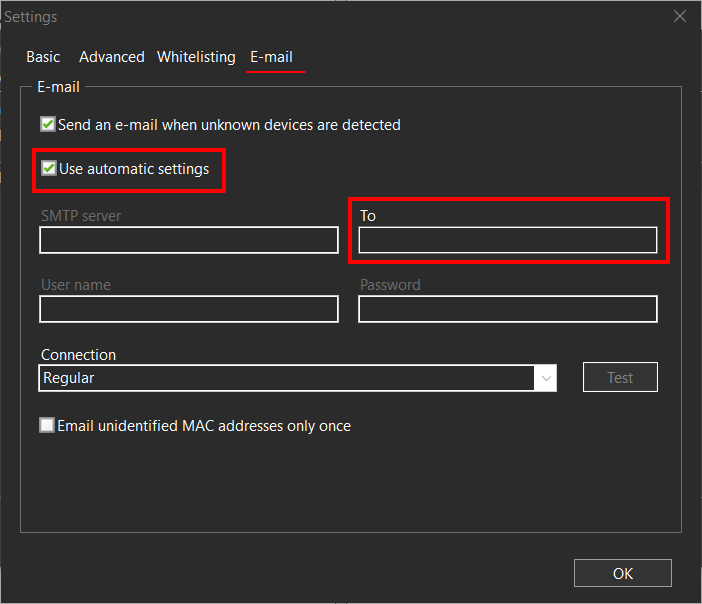
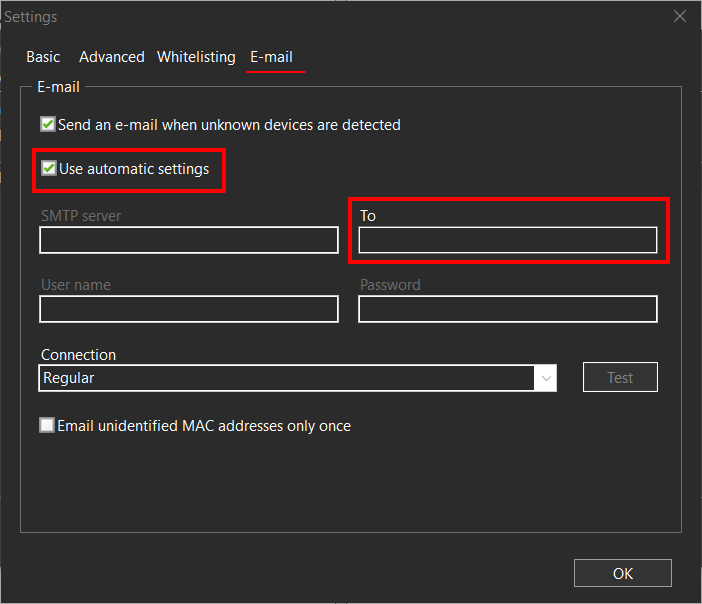
|
SJ
Re: How to setup notification emails without entering the password 31 October 2022, 12:08 |
Thanks so much for the prompt response!
Is there any way to ensure that this happens in real time? For example, if someone logs into the network briefly and then logs out? Or is the narrowest window in the setting to scan every 10 minutes? How would I know if someone signed into and then out of the network within that time frame?
Is there any way to ensure that this happens in real time? For example, if someone logs into the network briefly and then logs out? Or is the narrowest window in the setting to scan every 10 minutes? How would I know if someone signed into and then out of the network within that time frame?
|
|
Re: How to setup notification emails without entering the password 31 October 2022, 13:05 |
Admin Registered: 11 years ago Posts: 1 046 |
|
|
Instant detection of unknown devices 02 November 2022, 13:25 |
Admin Registered: 11 years ago Posts: 1 046 |
We have implemented real-time detection of new devices in the latest version of WiFi Guard. Please download and install it over your current installation. The real-time detection is enabled by default, and you should see an alert instantly when an unknown device joins your network.
To test this feature, you can mark one of your devices (for example, your mobile phone) as unknown and then disconnect it from WiFi. After that, connect it to your WiFi again. You will see a scanning process happening and the alert should show up right away. The can results list in the main application window will also be showing that device. And upon the next comprehensive scan that list will be repopulated with all other devices in your network.
To test this feature, you can mark one of your devices (for example, your mobile phone) as unknown and then disconnect it from WiFi. After that, connect it to your WiFi again. You will see a scanning process happening and the alert should show up right away. The can results list in the main application window will also be showing that device. And upon the next comprehensive scan that list will be repopulated with all other devices in your network.
|
SJ
Re: Instant detection of unknown devices 02 November 2022, 14:08 |
Perfect timing!
However, I think the email implementation needs attention. The test email only came once (with the old version).
The first time I attempted it with this one, I got the error "sending failed SMTP server error". While subsequent attempts appeared to be successful, I never received the email. Further, only the first identification of an unknown device sends an email. Even though I got the pop-up notification, the email doesn't arrive after the first time.
Also, is there a setting to ensure that real-time detection is active?
However, I think the email implementation needs attention. The test email only came once (with the old version).
The first time I attempted it with this one, I got the error "sending failed SMTP server error". While subsequent attempts appeared to be successful, I never received the email. Further, only the first identification of an unknown device sends an email. Even though I got the pop-up notification, the email doesn't arrive after the first time.
Also, is there a setting to ensure that real-time detection is active?
|
|
Re: Instant detection of unknown devices 02 November 2022, 14:18 |
Admin Registered: 11 years ago Posts: 1 046 |
You can see whether the real-time detection is active by checking Settings - Advanced - Scanning Options. If the relevant option is ticked, it is active.
Regarding e-mails, many of our customers complained that they were receiving multiple duplicate e-mails. So we added an option for emailing unidentified MAC address alerts only once (you can see it at the bottom of the E-mail tab in Settings). However, even if that option is not ticked, WiFi Guard will not send identical e-mails when exactly the same set of unknown devices is discovered, to avoid filling mailboxes with identical e-mails after every scan. The general premise is that if the user was notified about a certain device and didn't take any action in that regard, the user doesn't wish to be pestered about it any further.
Regarding e-mails, many of our customers complained that they were receiving multiple duplicate e-mails. So we added an option for emailing unidentified MAC address alerts only once (you can see it at the bottom of the E-mail tab in Settings). However, even if that option is not ticked, WiFi Guard will not send identical e-mails when exactly the same set of unknown devices is discovered, to avoid filling mailboxes with identical e-mails after every scan. The general premise is that if the user was notified about a certain device and didn't take any action in that regard, the user doesn't wish to be pestered about it any further.