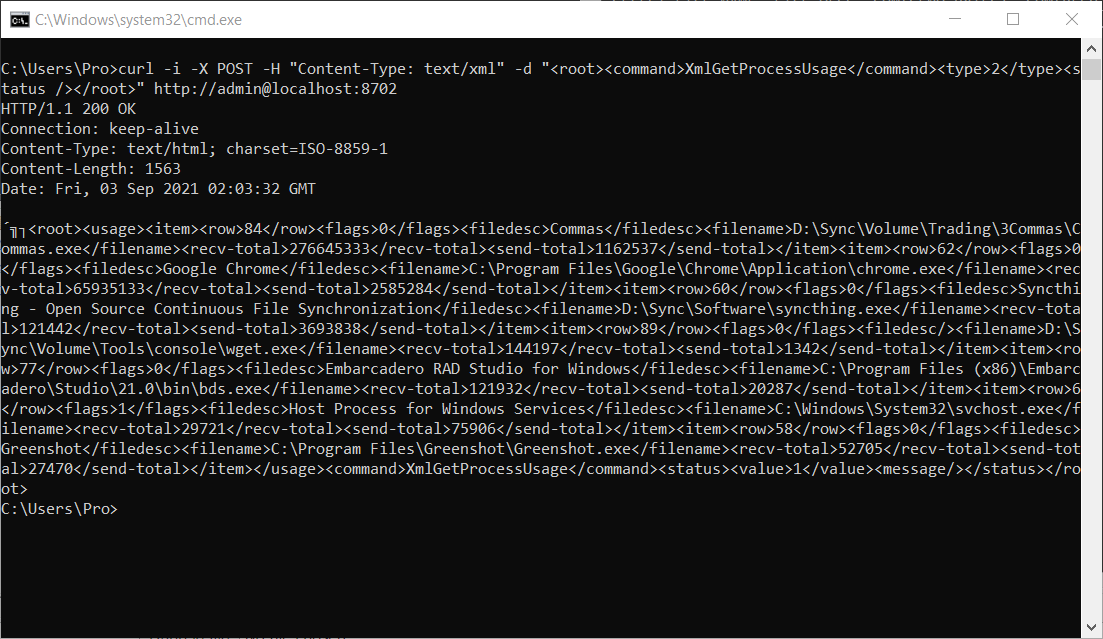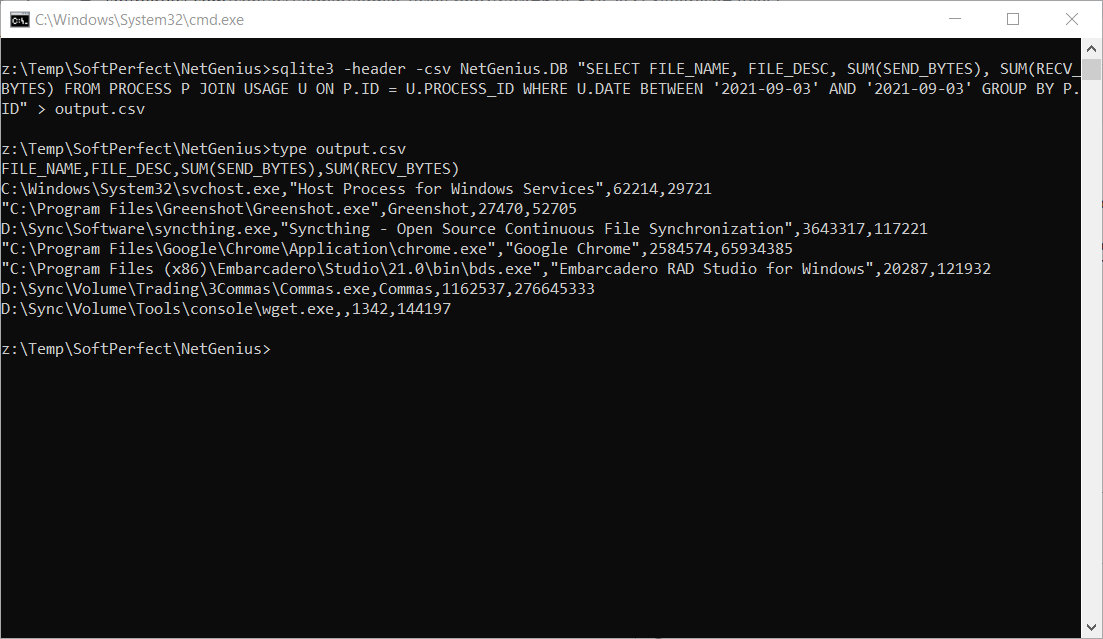All Forums
> NetGenius
> Current topic
Centralized reporting from remote computers
Started by Jason
|
Jason
Centralized reporting from remote computers 02 September 2021, 11:57 |
|
|
Re: Centralized reporting from remote computers 02 September 2021, 12:04 |
Admin Registered: 11 years ago Posts: 1 046 |
If the PC has an accessible IP address, you can simply connect to the remote sites by clicking Connect to... button in NetGenius menu. Then enter the IP address of the remote computer that is running the NetGenius service, and it will be added to the dashboard. You can have any number of remote computers connected and displayed as the same time.
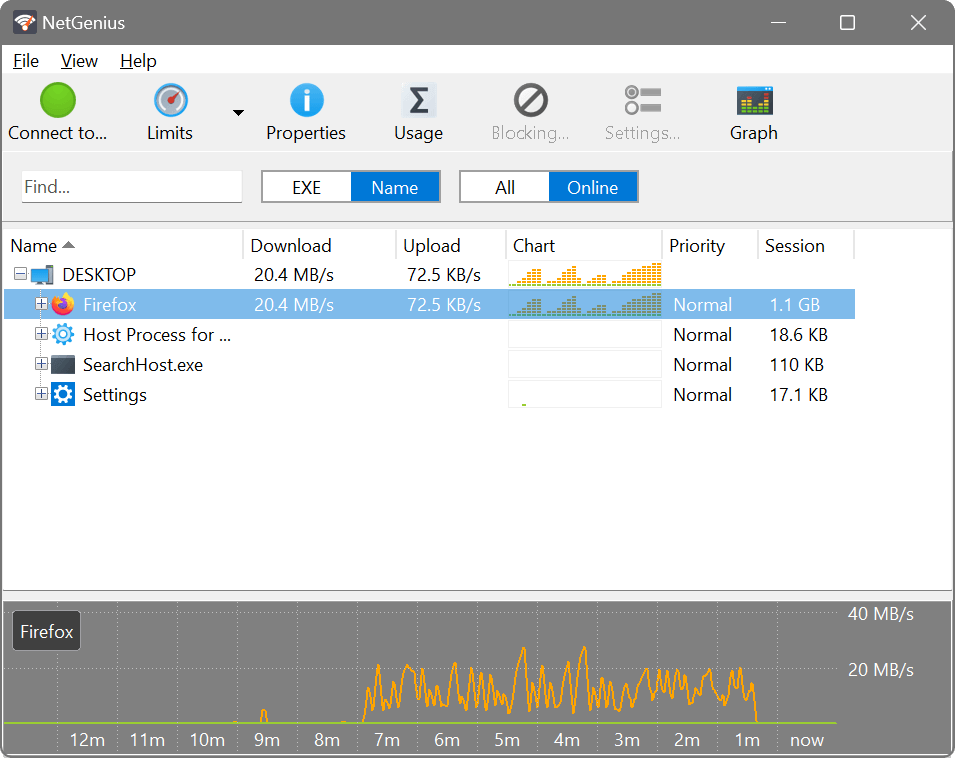
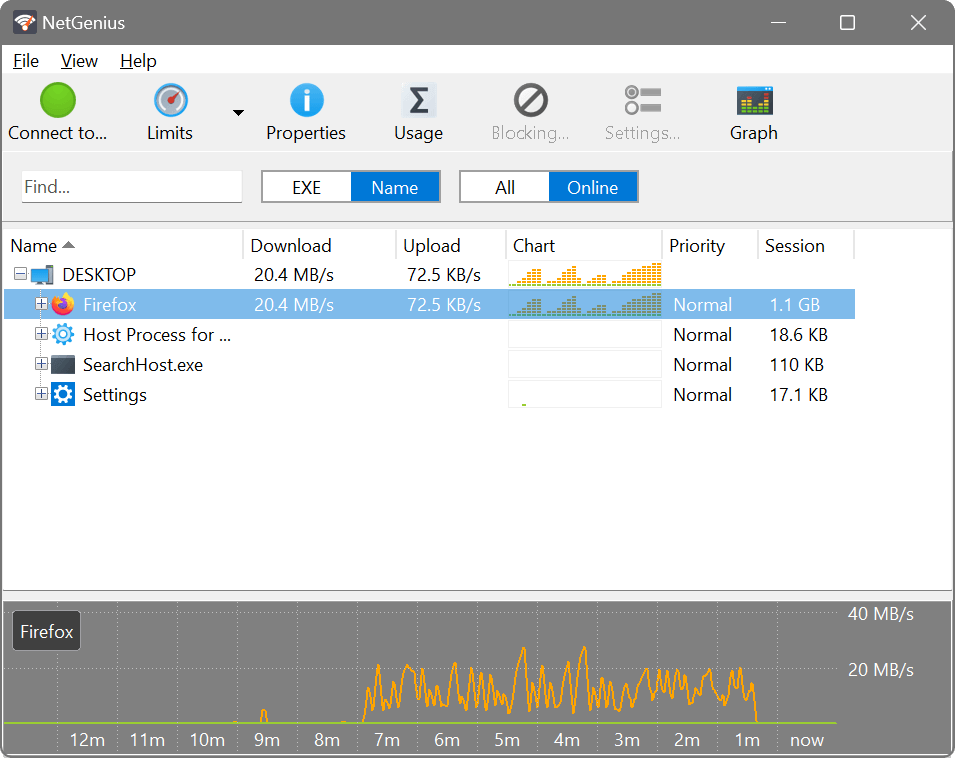
|
Jason
Re: Centralized reporting from remote computers 02 September 2021, 12:12 |
Thanks. So that I understand.... I have 4 facilities across the USA and I'll install NetGenius on a PC at each of them. This PC does have a static IP. I would then use a fifth license to install it on my personal PC and then connect to the other 4? If so, what about the other members of my team, if everyone needs NetGenius installed, then will I need a license for each person? Thank you.
|
|
Re: Centralized reporting from remote computers 02 September 2021, 12:33 |
Admin Registered: 11 years ago Posts: 1 046 |
NetGenius consists of two major components: the System Service that does all the monitoring work, and the Management Console (GUI) that enables you to interact with the service. The System Service is installed on the computer(s) you want to monitor and control, and the Management Console is installed on the computer(s) you want to do the monitoring and controlling from and see the reports on.
When someone has just one computer, these two components are both installed on the same machine. But in your case, if you are planning to use your personal PC for monitoring other computers (not for monitoring itself), you can install just the console on it, and install the service on those remote computers you want to monitor.
NetGenius licence counts service installations only. Management console installations do not require a licence. With the most basic NetGenius licence you can install and use the monitoring service on up to 5 remote PCs, and then you and your colleagues can have any number of consoles installed and connected to those remote PCs.
When someone has just one computer, these two components are both installed on the same machine. But in your case, if you are planning to use your personal PC for monitoring other computers (not for monitoring itself), you can install just the console on it, and install the service on those remote computers you want to monitor.
NetGenius licence counts service installations only. Management console installations do not require a licence. With the most basic NetGenius licence you can install and use the monitoring service on up to 5 remote PCs, and then you and your colleagues can have any number of consoles installed and connected to those remote PCs.
|
Jason
Re: Centralized reporting from remote computers 03 September 2021, 12:28 |
|
|
Re: Centralized reporting from remote computers 03 September 2021, 12:51 |
Admin Registered: 11 years ago Posts: 1 046 |
There are two ways to extract usage data from NetGenius:
1. Via the same API command that the management console uses. The advantage of this method is that the data is real-time and can be requested over network. For example, with cURL:
2. Directly from the database. NetGenius uses a standard SQLite3 database in C:\ProgramData\SoftPerfect\NetGenius, so it should be possible to connect to it from third-party tools. If not, the data can be dumped into a CSV file by using sqlite3.exe from sqlite-tools. Either way, you would run SQL like this:
Below are sample screen shots for these two methods:
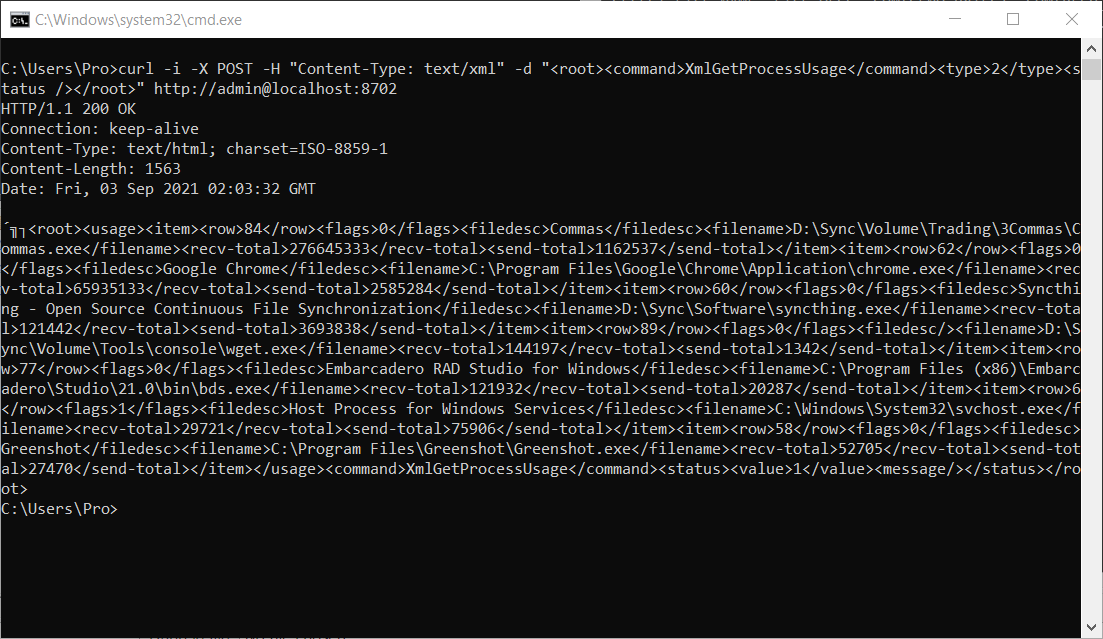
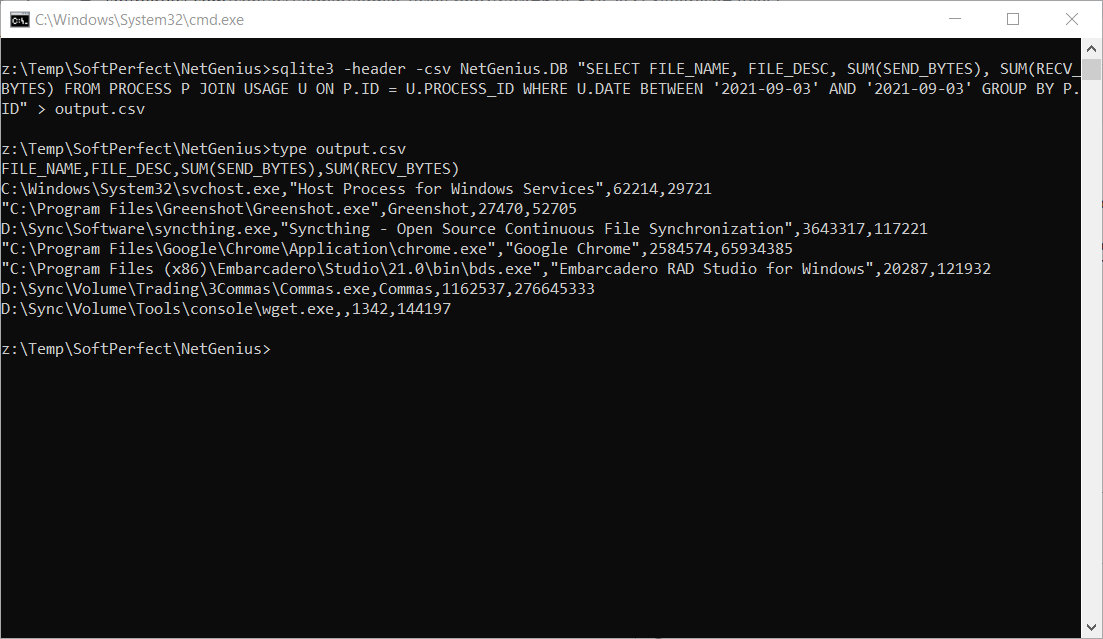
1. Via the same API command that the management console uses. The advantage of this method is that the data is real-time and can be requested over network. For example, with cURL:
curl -i -X POST -H "Content-Type: text/xml" -d "<root><command>XmlGetProcessUsage</command><type>0</type><status /></root>" http://admin@target-ip-address:8702The valid types for this query are: 0 (this month), 1 (last month), 2 (this year), 3 (all time). If a password was set, it can be added as follows:
http://admin:password@target-ip-address:8702.The output will be a simple XML like this:
<item> <filedesc>App-Description</filedesc> <filename>C:\Path-to-application\file.exe</filename> <recv-total>123</recv-total> <send-total>456</send-total> </item>
2. Directly from the database. NetGenius uses a standard SQLite3 database in C:\ProgramData\SoftPerfect\NetGenius, so it should be possible to connect to it from third-party tools. If not, the data can be dumped into a CSV file by using sqlite3.exe from sqlite-tools. Either way, you would run SQL like this:
SELECT FILE_NAME, FILE_DESC, SUM(SEND_BYTES), SUM(RECV_BYTES) FROM PROCESS P JOIN USAGE U ON P.ID = U.PROCESS_ID WHERE U.DATE BETWEEN '2021-09-03' AND '2021-09-03' GROUP BY P.ID.A CSV file can be created with this command on the computer with NetGenius service:
sqlite3 -header -csv %PROGRAMDATA%\SoftPerfect\NetGenius\NetGenius.DB "SELECT FILE_NAME, FILE_DESC, SUM(SEND_BYTES), SUM(RECV_BYTES) FROM PROCESS P JOIN USAGE U ON P.ID = U.PROCESS_ID WHERE U.DATE BETWEEN '2021-09-03' AND '2021-09-03' GROUP BY P.ID" > output.csv
Below are sample screen shots for these two methods: