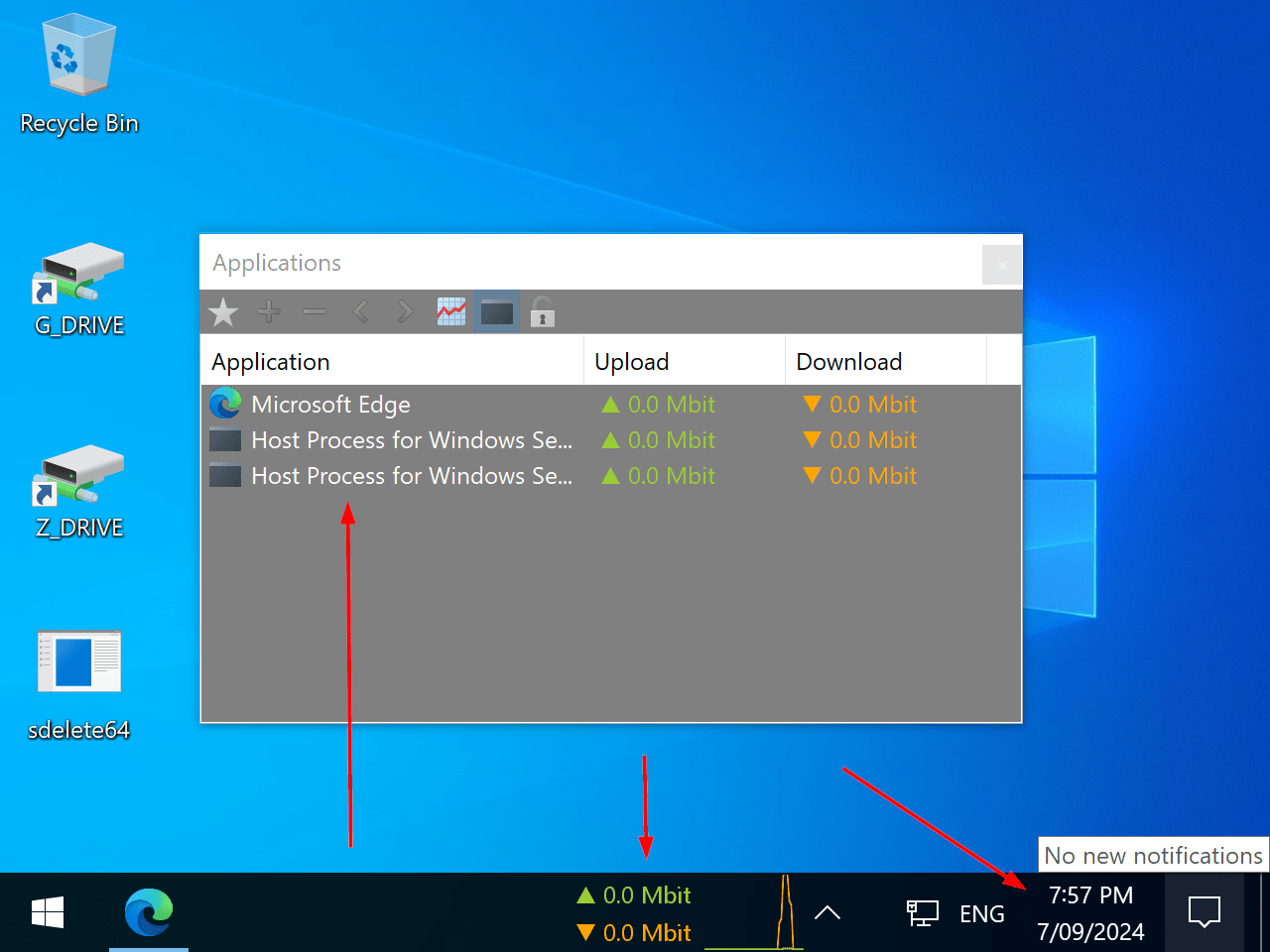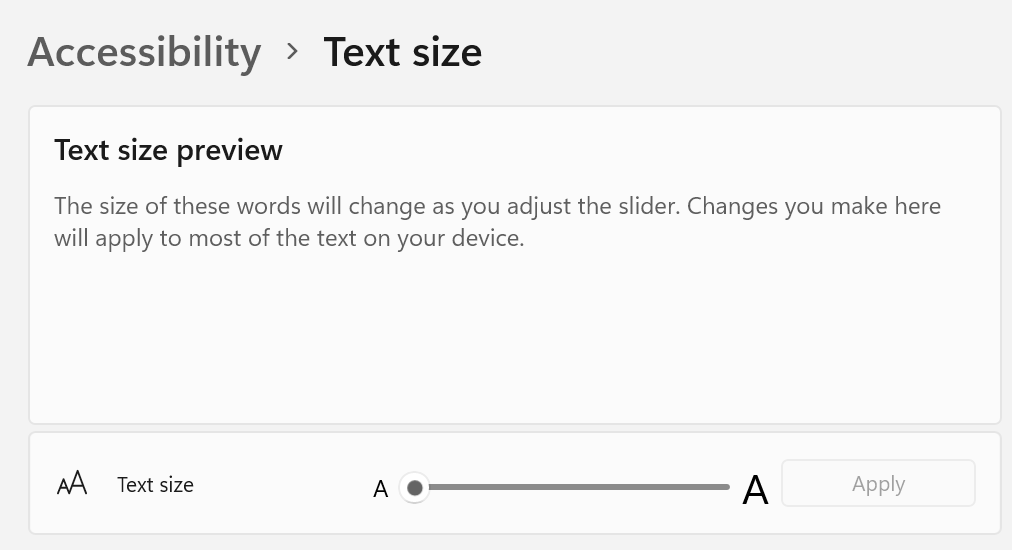How to increase text size in Applications window
Started by ssido68
|
How to increase text size in Applications window 08 September 2024, 02:38 |
Registered: 10 months ago Posts: 6 |
|
|
Re: How to increase text size in Applications window 08 September 2024, 12:59 |
Admin Registered: 19 years ago Posts: 3 650 |
|
Re: How to increase text size in Applications window 08 September 2024, 19:26 |
Registered: 10 months ago Posts: 6 |
|
|
Re: How to increase text size in Applications window 08 September 2024, 20:24 |
Admin Registered: 19 years ago Posts: 3 650 |
Also, how does the rest of the NetWorx interface look for you, such as the Settings window? Does it scale properly, or does it stay small as well?
|
Re: How to increase text size in Applications window 09 September 2024, 01:19 |
Registered: 10 months ago Posts: 6 |
Settings scale up just fine as well.
|
|
Re: How to increase text size in Applications window 09 September 2024, 10:24 |
Admin Registered: 19 years ago Posts: 3 650 |
Please download the new build and let me know how it works for you. If the fonts are still small, you can manually adjust the font size in the settings:
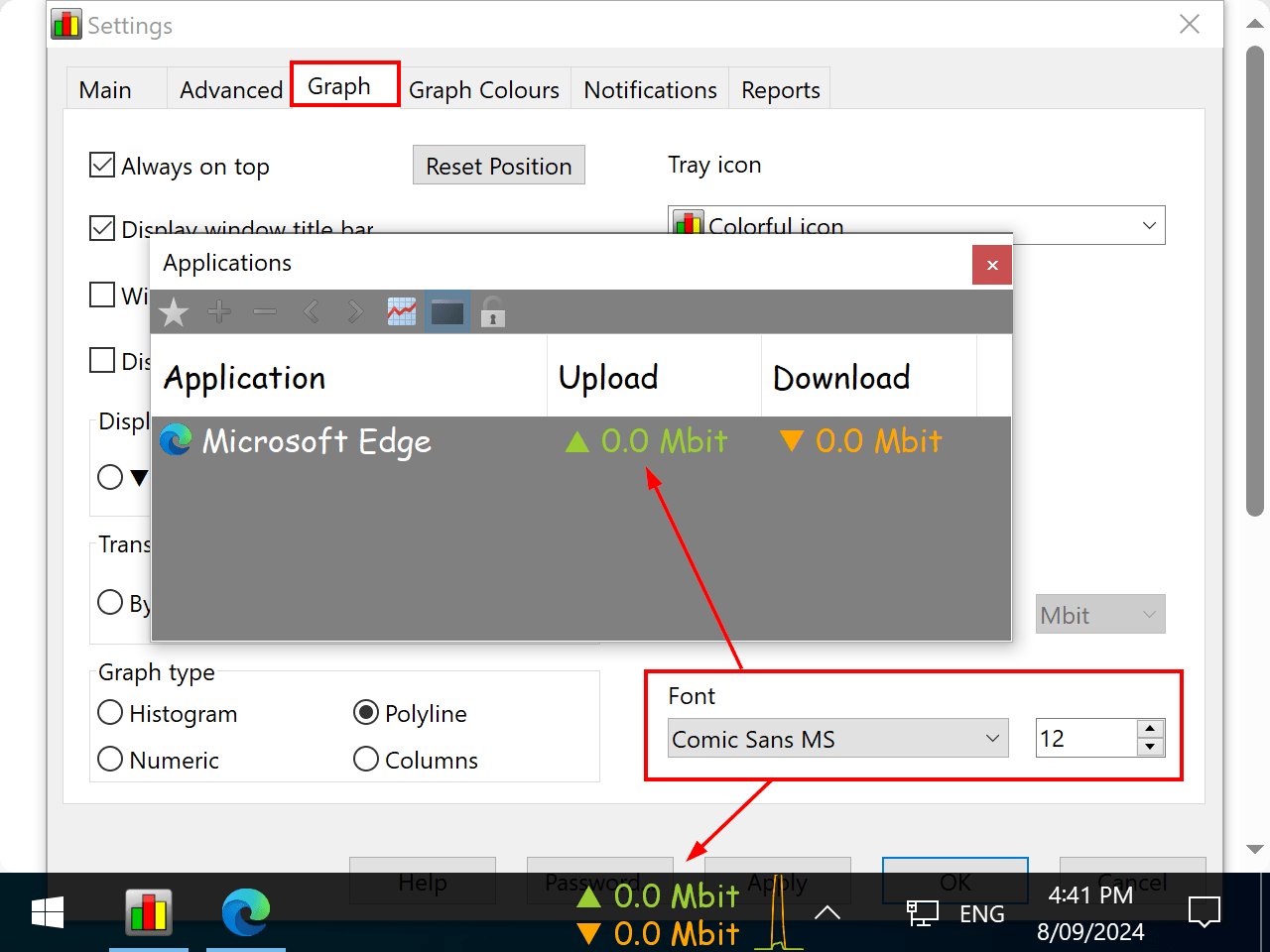
|
Re: How to increase text size in Applications window 09 September 2024, 16:09 |
Registered: 10 months ago Posts: 6 |
Applications
Graph
I've not rebooted yet, though I don't think this will change afterwards. I'll be installing the software later today on my other computer and will check if the behaviour is more in-line with your screenshots.
Anyway thanks for your update, it made it much more usable.
|
|
Re: How to increase text size in Applications window 09 September 2024, 18:40 |
Admin Registered: 19 years ago Posts: 3 650 |
|
Re: How to increase text size in Applications window 09 September 2024, 22:26 |
Registered: 10 months ago Posts: 6 |
I've installed the software on my other computer just now, and everything is fine. I've then tinkered with the accessibility tool and sure enough the text then became tiny.
I needed to set accessibility back to 100% AND reboot for it to work properly again, following the size settings in the Settings is the best result for me.
Thank you very much for your support!
|
|
Re: How to increase text size in Applications window 09 September 2024, 22:34 |
Admin Registered: 19 years ago Posts: 3 650 |