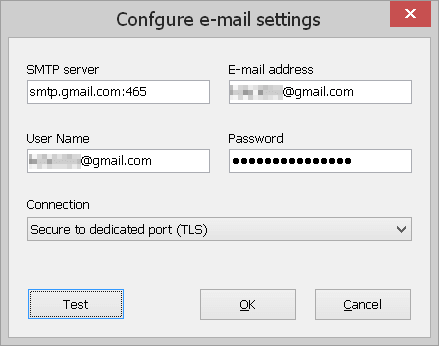How do you configure the email alerts?
I put in my smtp.gmail.com and it had fields for email address and user name. The test failed. Any suggestions...is the user name the email address?
Thanks for your time and a great product!
SoftPerfect WiFi Guard
How to configure email alerts
Started by Ted
|
Ted
How to configure email alerts 08 August 2015, 02:22 |
|
|
Re: How to configure email alerts 08 August 2015, 10:43 |
Admin Registered: 19 years ago Posts: 3 650 |
|
ikwtif
Re: How to configure email alerts 14 October 2015, 01:55 |
Is this configuration still supposed to work? I always get the "email sending failed" message. I tried both 32 and 64 bit files from OpenSSL to be sure.
Maybe it doesn't matter but, when I chose the 'secure to regular' connection I get an e-mail from google that a login attempt was blocked
Maybe it doesn't matter but, when I chose the 'secure to regular' connection I get an e-mail from google that a login attempt was blocked
|
ikwtif
Re: How to configure email alerts 14 October 2015, 03:30 |
Finally found the problem. Had to enable access for less secure apps in the Google Account Settings.
|
|
Re: How to configure email alerts 14 October 2015, 10:53 |
Admin Registered: 19 years ago Posts: 3 650 |
You are right, thank you for pointing this out. We have just added this info to our knowledge base.
|
Yasen
Re: How to configure email alerts 27 April 2021, 12:09 |
|
|
Re: How to configure email alerts 27 April 2021, 12:28 |
Admin Registered: 11 years ago Posts: 1 045 |
Most likely, sending emails fails because by default Google doesn't allow plain text authentication over SMTP, even over SSL. There are three ways to make it work:
- Enable less secure apps to log in to your account (not recommended); or
- Create a specific app password for sending emails from WiFi Guard; or
- Use your ISP's own SMTP server (you will need to know your ISP settings for their SMTP).