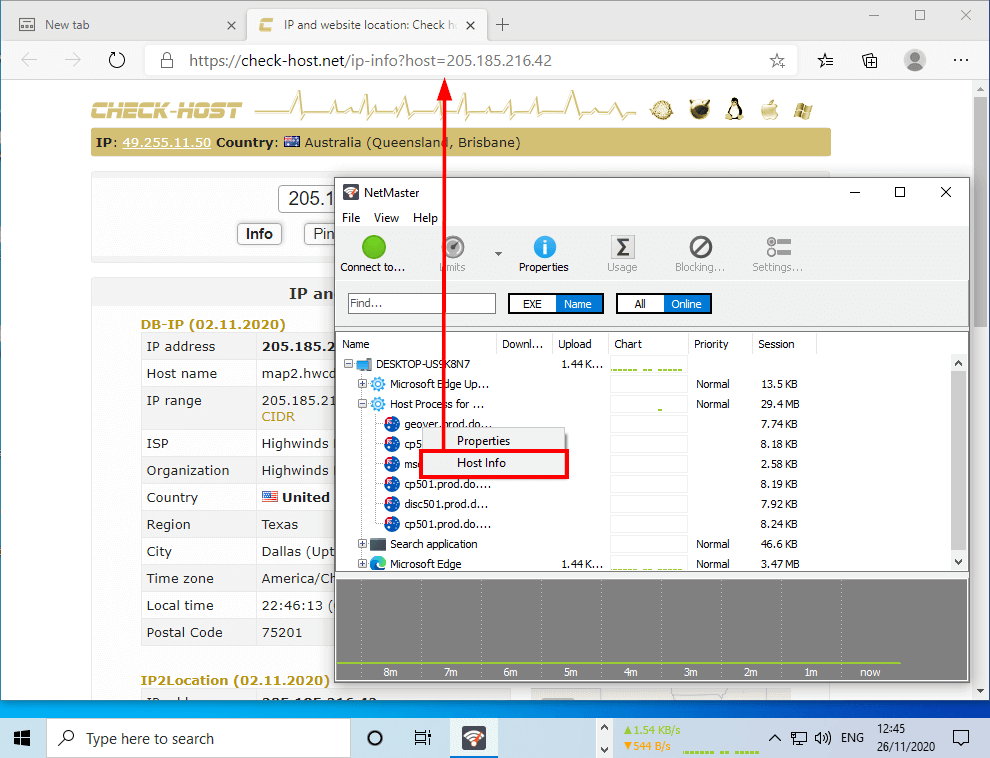I am a happy purchaser of a lifetime licence for NetGenius, but I have a suggestion for an improvement regarding the display of the location and the IP address of the real-time software application connections. I would like to be able to copy each of those website addresses and IPs separately.
Also, it would be great to improve the domain name display, because currently it displays in a strange way. For example: "download.amd.com: https", but the correct is "https:download.amd.com". Though, for copying, I'd like to have just "download.amd.com".
Another example: "195.122.177.135: https", while the correct way should be "https:195.122.177.135"; but for copying I'd like "195.122.177.135" only.
I also would like IP addresses to be displayed alongside domain names, so that I could copy them both, but separately. For example, to have "185.70.41.130 https:protonmail.ch" displayed, but copy them separately as "185.70.41.130" and "protonmail.ch".
The reason for my request is that I use a geolocation/whois site for domain names and IP addresses to find out the geographical location of each connection.
This is the site I use: https://check-host.net/
The site provides instructions to users on how to enter the domain name, IP address and other things correctly.