Usage information
Print Inspector records every job printed on a monitored printer. Firstly, detailed job information is shown on the History tab. The details include the user name and computer name that the job was submitted from, document title, number of pages and number of copies printed, printing cost, job type, date and paper size used.
While most of the columns are self-explanatory, a few special ones are described below. The Cost column refers to monetary cost of a print. It comes in handy if you have to charge money for printing, or if you need to know printing expenses in your organisation. The Type column contains one or more codes reflecting additional job properties:
- C (Colour). Displayed if the job is printed in colour. Otherwise it is presumed to be black & white. Some printers incorrectly report all jobs as colour or black & white regardless of the actual job type. This is a known issue, however no solution is currently available.
- D (Duplex). Displayed if the job is double-sided for printers capable of duplex printing.
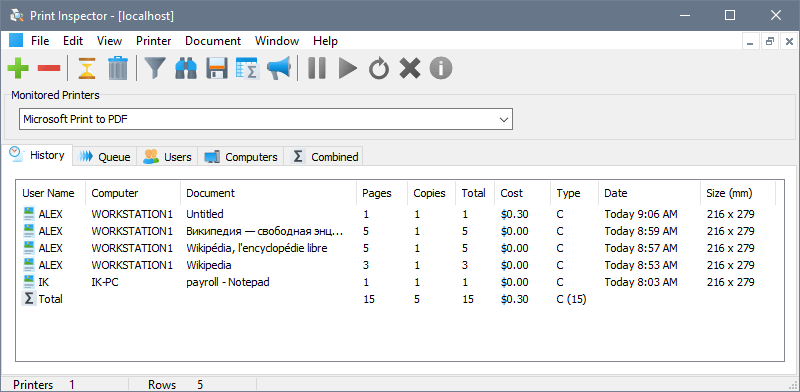
The Queue tab is described the queue management chapter.
The Users and Computers tabs show historical records grouped by users’ submitted jobs and computers that jobs originated from. Depending on your network structure, you may be interested in either or both of the reports:


Lastly, the Combined report displays aggregated usage grouped by printer if you are monitoring more than one printer:
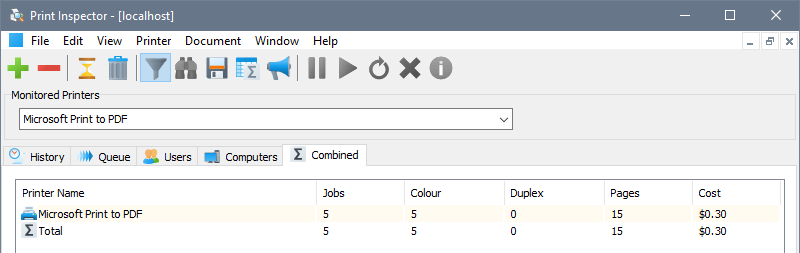
Sometimes you may need to see these reports covering a specific period of time, for example last month or from the beginning of the year. To do so, choose View – Filter from the main menu and set a filter as required:
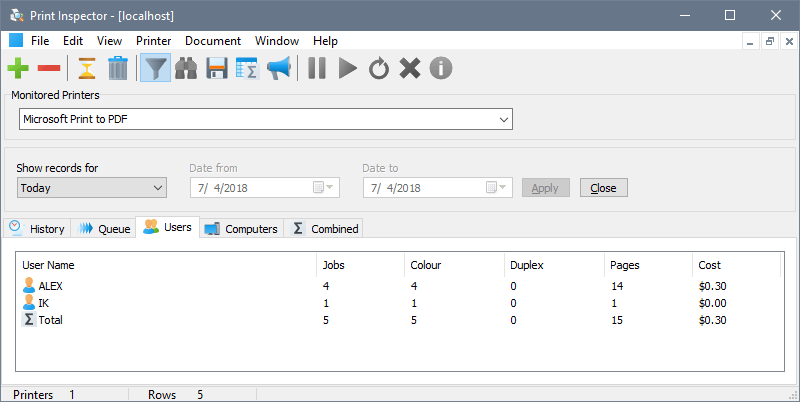
To see the Total item, choose View – Display Totals from the main menu.